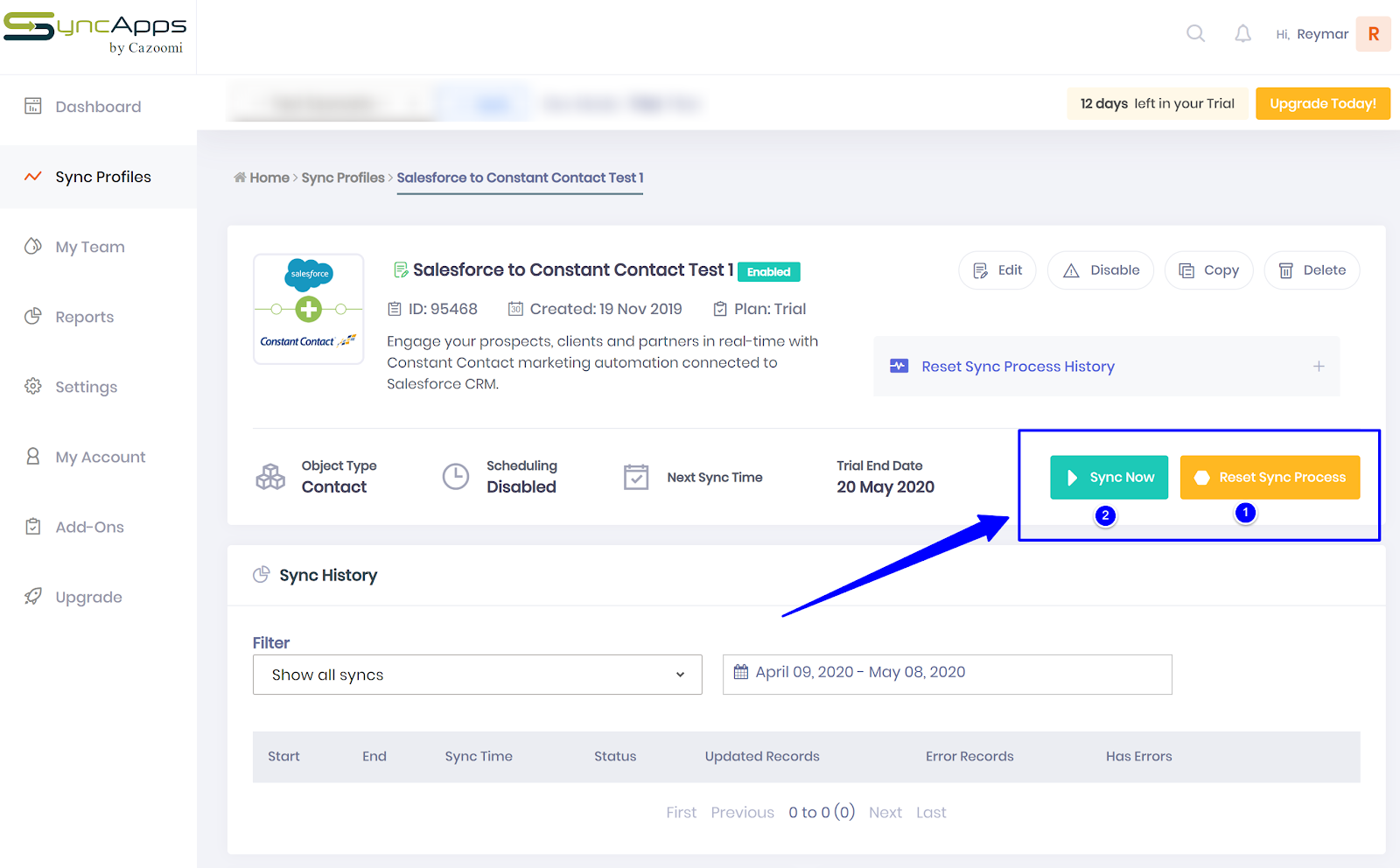SALESFORCE INTEGRATION WITH CONSTANT CONTACT USING CAZOOMI
WHAT IS CAZOOMI?
- SyncApps by Cazoomi helps you manage your data and get valuable insights from it on a single dashboard.
- We achieve all that by bidirectionally integrating all the solutions that matter to your business.
WHY DO YOU NEED SYNCAPPS BY CAZOOMI?
When most people hear about integration, they think about expensive processes that require a lot of time and a lot of coding knowledge. In its dawn, integration was indeed expensive. Large companies were willing to pay the money because integrating their mission-critical solution meant:
- Less overhead
- Less time spent on menial tasks
- Better overview of data across departments
- Actionable insights that could be used for data-driven decision
- Operational optimization across the board.
WHAT DOES SYNCAPPS BY CAZOOMI DO?
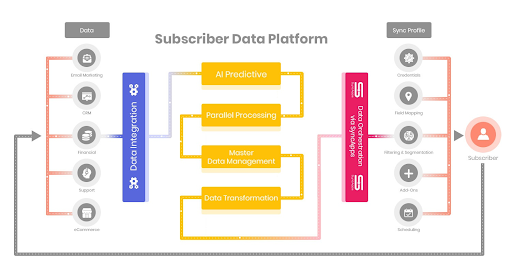
Help you increase your ROI by making it easy for you to access, analyze, and share your data. The SyncApps by Cazoomi subscribers spend less time on manual activities and more on strategic thinking. From eCommerce to CRM, marketing, support, financial and more, our integrations can bring all of your departments together and get them to operate seamlessly.
- Affordable Integration Solutions
- Industry-Specific Integrations
- No-Code Plug-and-Play Platform — Ideal for Small, Medium, and Large Enterprises
- Resources Hub
THE STEPS TO INTEGRATE BETWEEN CONSTANT CONTACT & SALESFORCE FOLLOW AS:

Make bidirectional data integration simple. All your business data is synced between key software, without hours of data entry or tracking down your colleagues. There is a Total of 6 Steps that need to be followed.
Step 1: Find your Software and Register your credentials:-
- Select the Software you use to get started and name the profile. ‘
- Add a description for you to remember the Sync Profile that you created.
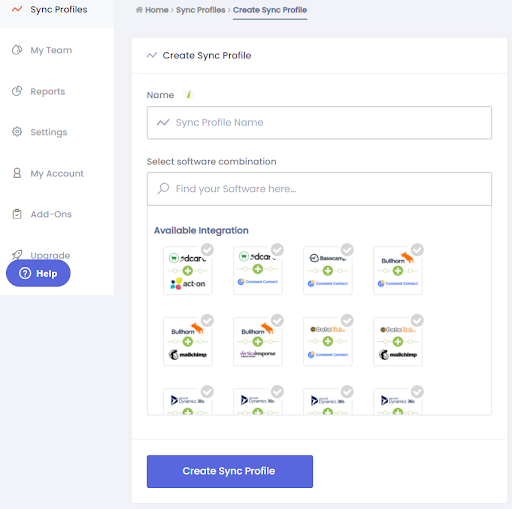
- Login to Your salesforce and select the appropriate Object Type to Sync
- Salesforce to Constant Contact or Constant Contact’s Campaign or other powerful option from Constant to salesforce.
- Just click and select the appropriate option for Great Results.
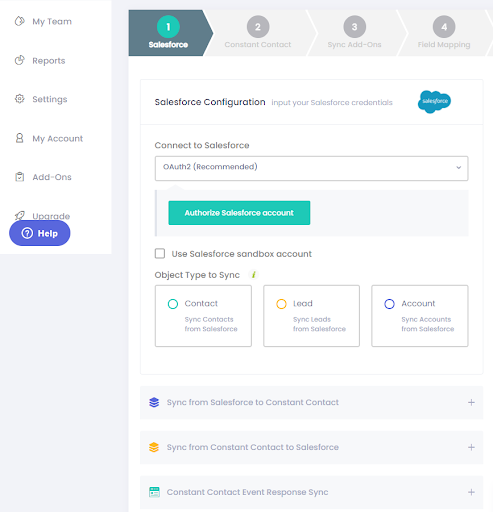
Step 2: Add your marketing Automation:-
- Log in to your Constant Contact Account
- Select the appropriate option as per your need
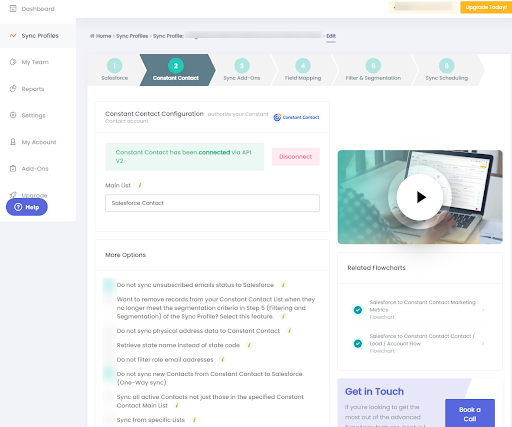
Step 3: Add-Ons:-
- The Add-Ons screen allows you to select those you want and more for each software you connect.
- Press the Add-Ons you would like to configure and Press Next.
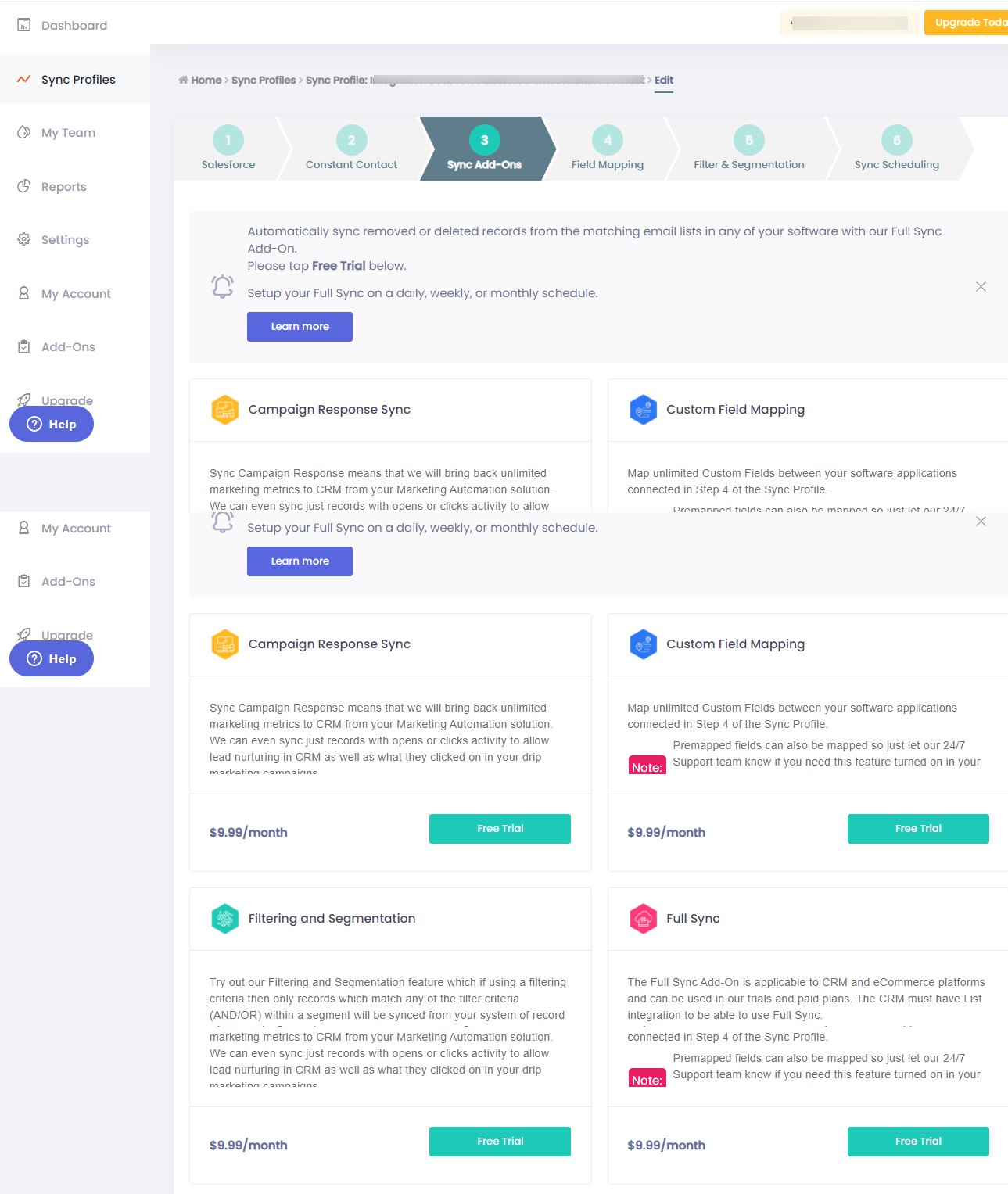
Step 4: Custom Field Mapping:-
- Additional field mapping is optional. Basic Contact fields such as Email Address, Name, Title, Address, and Company Name are already pre-mapped for you.
- You can also enable static text mapping capability to sync backfields from landing pages to your software.
- Field mapping from your chosen software 1 & software 2 allows you to update existing records or new records with ease.
- Be sure that after adding new field mapping to press Reset Sync Process from your Sync Profile page so all your data will be re-synced with the new field mappings.
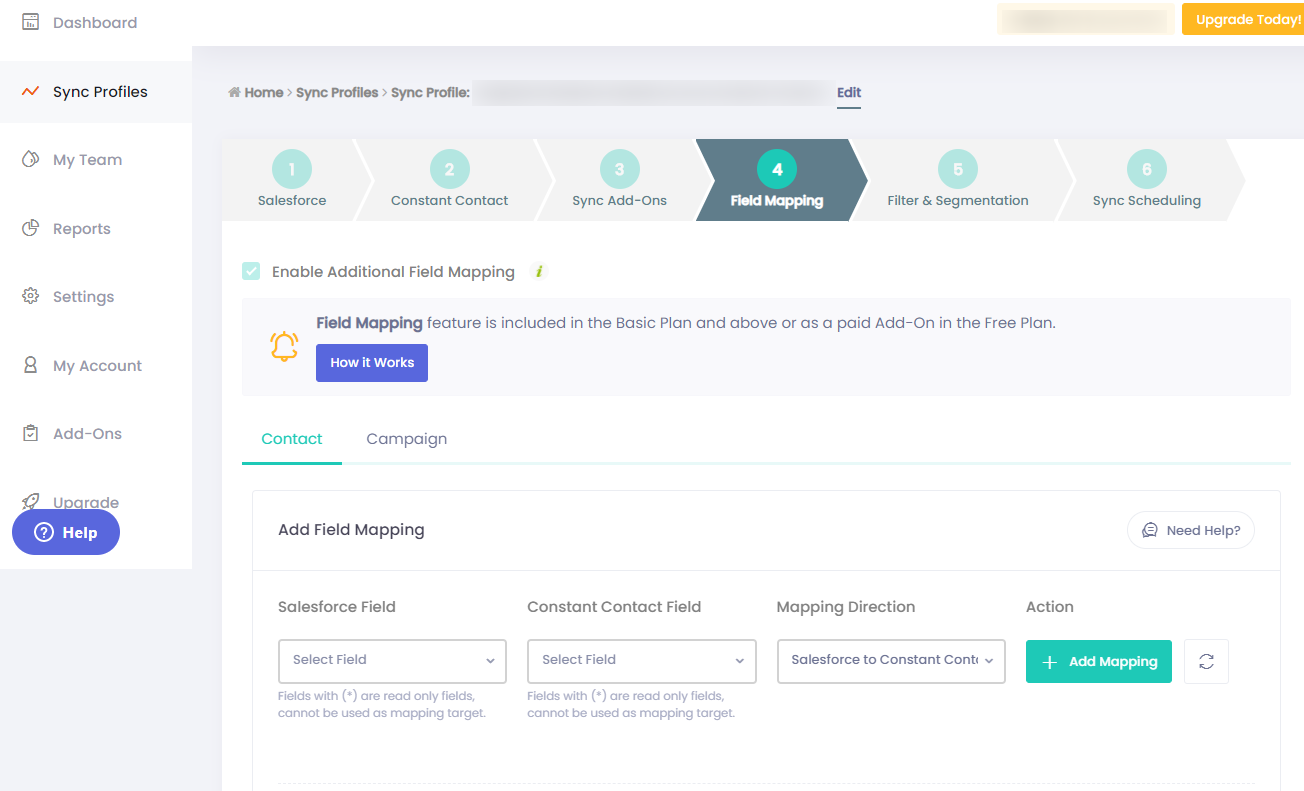
Step 5: Filter & Segmentation:-
- Filtering takes your records, filters based on the specified criteria, and syncs the records into your Constant Contact.
- Segmentation syncs records from each defined segment into separate Lists, Groups, or Tags.
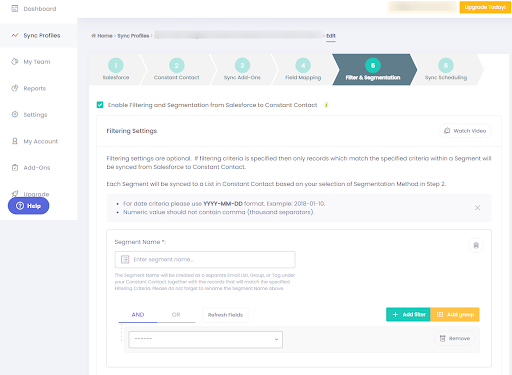
Step 6: Sync Now:-
- The “Sync Now” button allows SyncApps to integrate your customized integration.
- Please note that if you’re currently/manually editing your Sync Profile, you will have to click the “Reset Sync Process” button before you click the “Sync Now” button.
- This is so SyncApps will be able to save your customization, and deliver integration according to your preferred customization.