Quick text is predefined messages, like greetings, answers to common questions, and short notes. Which helps to stop retyping the same message over and over and save time. You can insert quick text in emails, chats, and more.
Enable Quick Text
- From Setup enter Quick Text Settings in the Quick Find box
- Select Quick Text Settings
- Click Enable Quick Text
- Save

Where can use Quick Text?
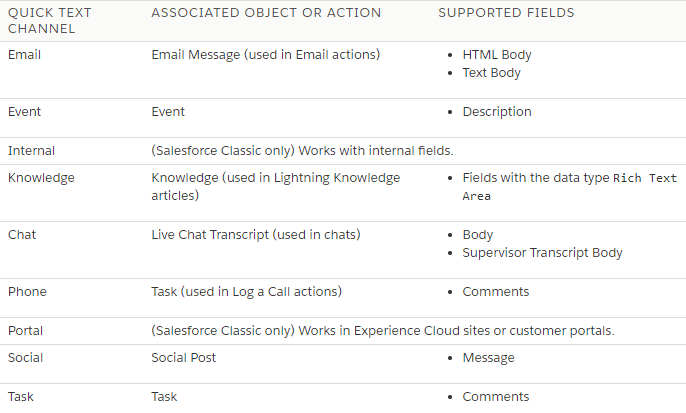
Give Users Access to Quick Text
Giving users access to quick text lets them insert predefined messages in their emails, chats, events, tasks, Knowledge articles, and more. Service agents can respond to customers and update cases quickly and easily. Sales reps can work with their contacts, accounts, and opportunities more efficiently.
Use a permission set or update profiles to give your users Read permission on the Quick Text object. Optionally, you can also give users Create, Edit, and Delete access to let them create and manage their own quick text messages.

Create Quick Text Messages
Create custom predefined messages to insert into emails, chats, tasks, events, and more. Quick text can include merge fields, line breaks, and special characters.
- Open Quick Text tab
- Click on New to create Quick Text (You can create record type for Quick Text)
- Enter a message name (Use a name that helps users identify when to use this message)
- Enter the message (The message can include line breaks, lists, special characters, merge fields, and up to 4,000 characters)
- You can merge fields based on your requirement.
- Select the channels in which you want the message to be available.
- Email : For Email actions
- Event : For Event actions
- Internal : Works with internal fields, like on the Change Status action
- Knowledge : For Knowledge articles in Lightning Experience
- Live Agent : Works with Live Agent chat in the Service Console
- Phone : or the Log a Call action
- Portal : Works in a community or a customer portal
- Social : For social posts
- Task : For Task actions
- Select a category
- Select a channel
- If you use merge fields, click Preview to review the message with data from records that you choose.
- Save
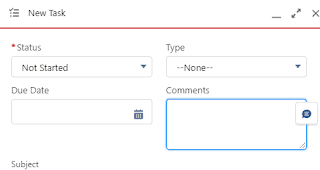
Insert and Use Quick Text
You can use quick text on all standard and custom objects in the following supported quick actions or places: emails, events, Knowledge articles, Live Agent chats, Log a Call action, social posts, and tasks.
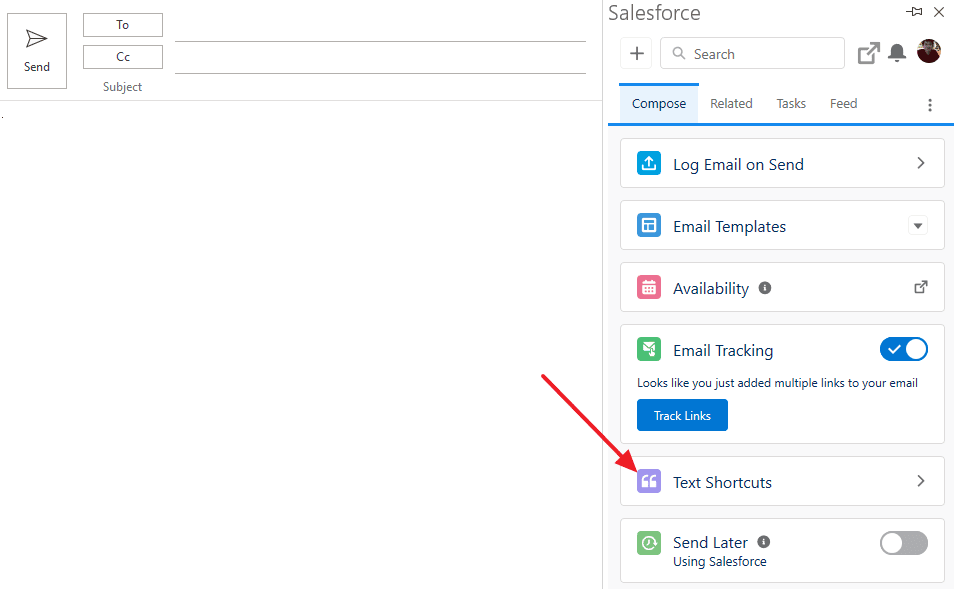
Share Quick Text
You can share quick text with users, public groups, and more. The way you share quick text in Salesforce Classic and Lightning Experience is different. In Salesforce Classic, you can share individual quick text. In Lightning Experience, you share quick text using folders.
You can also change your org-wide default sharing setting for quick text. Or you can limit access by creating sharing rules to specify which groups of users have access to the quick text.
Summary
Quick Text is a simple yet powerful tool in Salesforce that helps users save valuable time while ensuring consistent and professional communication. By creating reusable message templates and combining them with other features like merge fields and macros, your team can handle customer interactions more efficiently. Whether it’s for customer support, sales follow-ups, or internal communication, Quick Text elevates your messaging, allowing you to focus on delivering top-tier service and results. Adopting Quick Text in your workflow can lead to quicker responses, improved productivity, and enhanced customer satisfaction.
Contact Us
We would love to hear from you Please feel free to send us a message via the form
