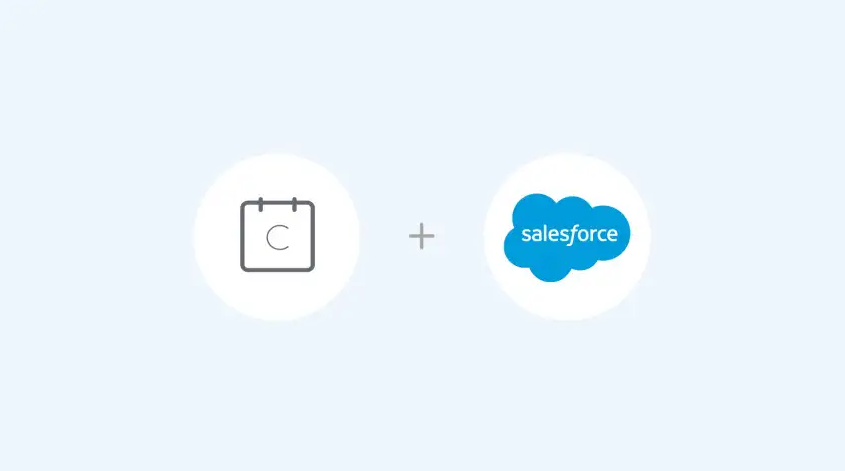
Calendly Salesforce – Streamlined Meeting Management
Twopir has successfully implemented Calendly’s Salesforce integration on Salesforce Platform. It provides multiple functionality and best features With Calendly’s Salesforce integration, you can automatically create and/or update Salesforce records as meetings are scheduled through Calendly.
In this post:
- Some ways to use Calendly + Salesforce
- Getting started with Salesforce integration
- Common questions
- Common questions
Some ways to use Calendly + Salesforce
As Calendly meetings are scheduled or canceled, you’ll be able to:
- Automatically create or update Salesforce Leads
- Automatically create or update Salesforce Contacts
- Automatically create or update Salesforce Opportunities
- Automatically create or update Salesforce Cases
- Automatically create Salesforce events and tasks for leads, contacts, opportunities and cases
Getting started with Salesforce integration
Go to your Integrations page and select “Salesforce”
Select “Go to setup”
Authenticate your Salesforce account
Install the Calendly package from the link in Step 2
Note: By default, the installed Calendly package comes with 2 flows to help you get up and running. The logic of these flows can be customized, and new flows can be created to best fit your company’s current setup. The default flows are:
- Cancel Event Flow
- Create Event for Case Flow
- Create Event for Lead Flow
- Create or Update Lead or Contact Flow
You’re all set!
What actions are defined in the default flows?
- When a Calendly event is created, if a record does not exist in Salesforce with the invitee’s email, a new lead will be created.
- If the record does exist, then an event will be added to either a lead or case associated with the invitee’s email address.
- Automatically create or update Salesforce Opportunities
- Whenever a meeting is canceled, the event will be updated and the word “canceled” will appear next to the event in Salesforce.
- All record lookups are defined by the owner of the Calendly event
- When a new lead is created from a Calendly event, the owner of this record will belong to the assigned Calendly user.
- When a new event is created, the owner of this record will also belong to the assigned Calendly user.
- When a new event is created, the owner of this record will also belong to the assigned Calendly user.
Note: While the Calendly user assigned to the event is the Owner by default for all newly created leads, this can easily be customized so that the record is assigned to a specific user or System Admin. Simply navigate to Workflows in Salesforce to modify the logic in these default flows.
For assistance with Calendly’s Salesforce Integration, please contact us directly by completing the form below.
Contact Us
We would love to hear from you
Please feel free to send us a message via the form
