Einstein Opportunity Scoring
Opportunity with Salesforce Einstein Each opportunity is given a number between 1 and 99 that represents the likelihood of winning. Your sales teams can be guided by Einstein scoring, giving them the option to prioritize a likely win or escalate at-risk pipeline. Additionally, Einstein offers helpful details on the elements that went into the score.
Einstein Opportunity Scores are a field that may be found on the forecast page, in reports, list views, and opportunity records. Additionally, it is cost-free for users of the Performance or Unlimited editions and charged extra for Enterprise users.
What Is the Process for Einstein Opportunity Scoring?
Each score is determined by Einstein using artificial intelligence to examine your prior opportunities.
Every month, Einstein will re-examine your data and revise the data model as necessary to ensure that your score is always accurate.
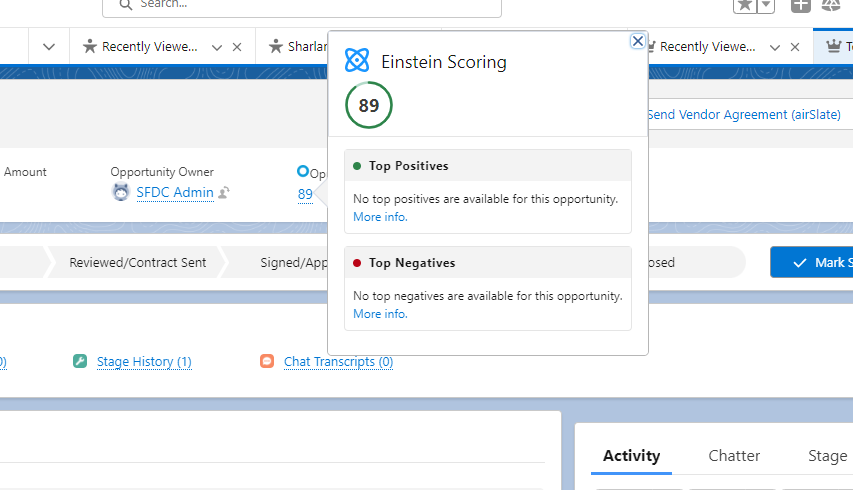
Einstein will also give a score and a breakdown of the good and negative aspects that went into it. Simply hover over the score in Lightning to see these components.
Positive illustrations
- Earlier successful attempts using the associated account
- Moving swiftly through the stages of opportunity
- Numerous active users on the relevant account
- Opportunity has a quote available.
Negative illustrations
- Opportunities previously missed with the connected account
- Overdue or pushed back close date
- Low activity levels on the connected account
- Low success rate for the associated account in the industry
List views of Einstein Opportunity Scoring:
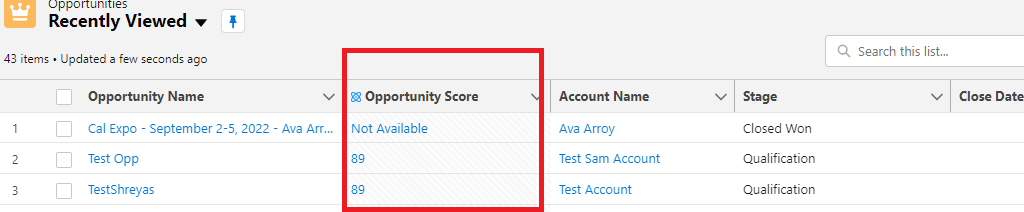
Einstein Opportunity Scoring Model Customization
Einstein Opportunity Scoring is now significantly more capable and provides the ability to modify and personalize your scoring model to meet your company’s demands as of the Winter ’21 version. You can accomplish this by removing selected records or custom fields from the scoring model.
You can do this when setting up the system for the first time or at any time later on by checking the options and adjusting your scoring model.
Change Settings:
- Select whether to take into account all opportunities or just those that fit the criteria you specify:
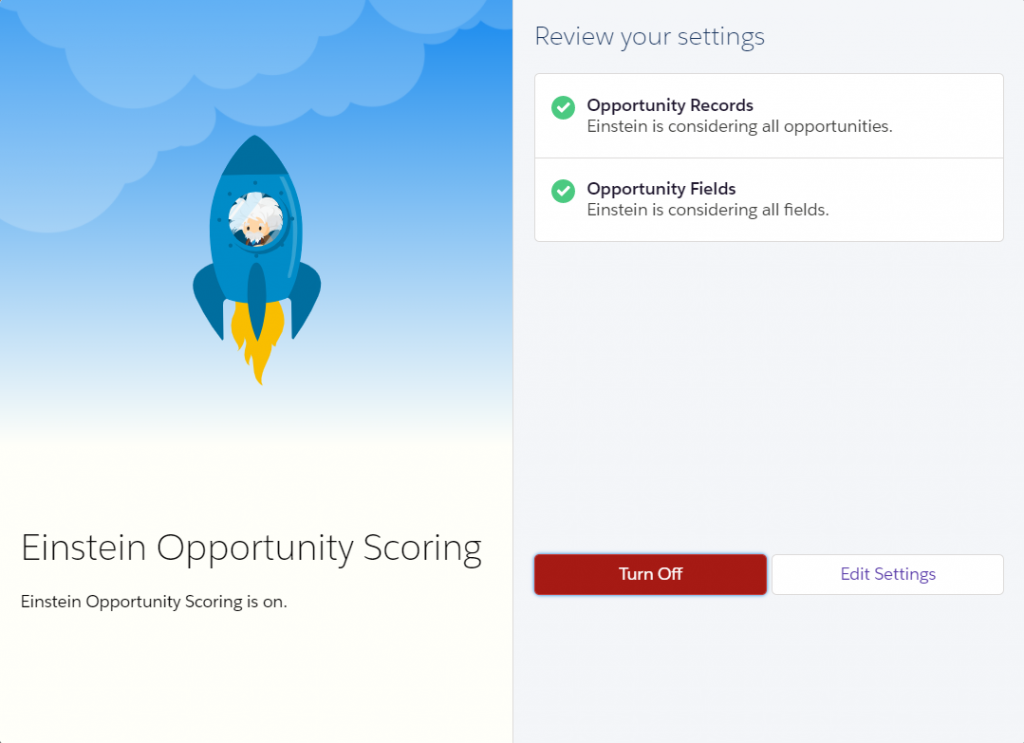
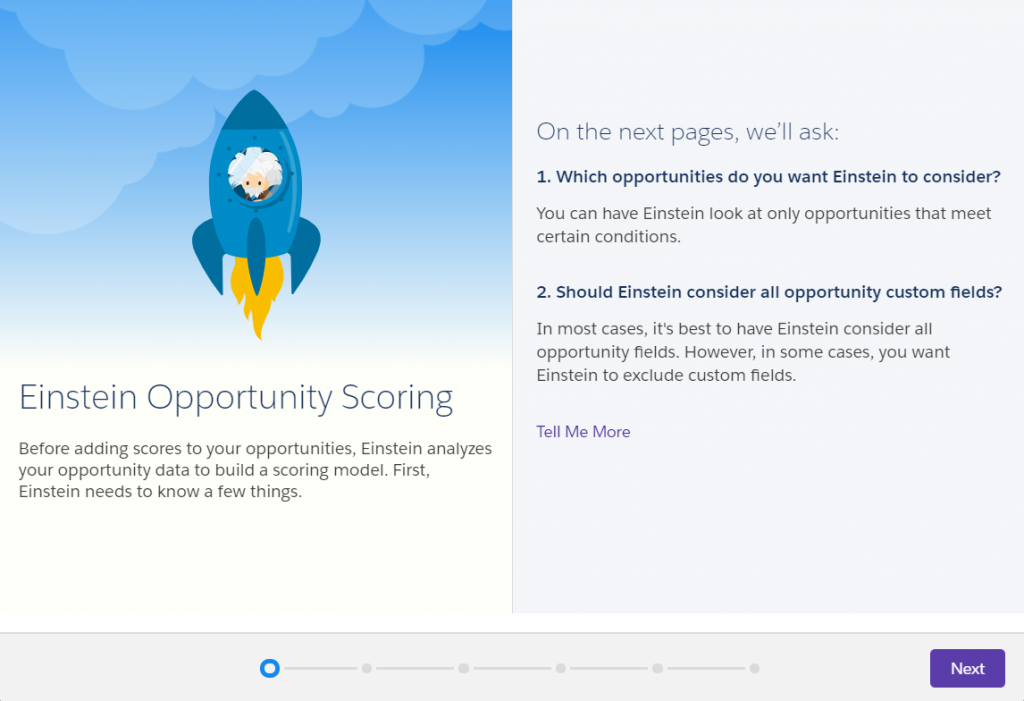
- Select whether to include all custom fields or reject those that are unimportant to the result:

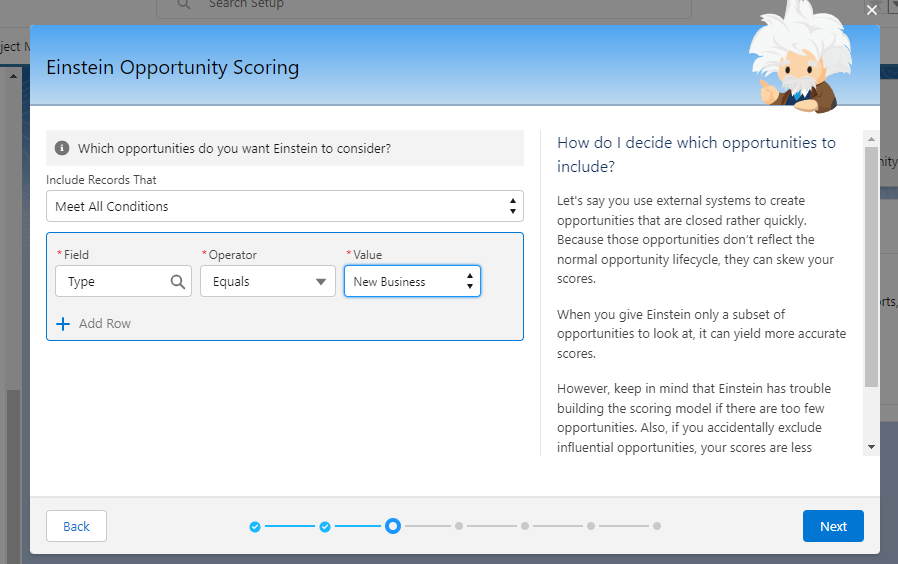
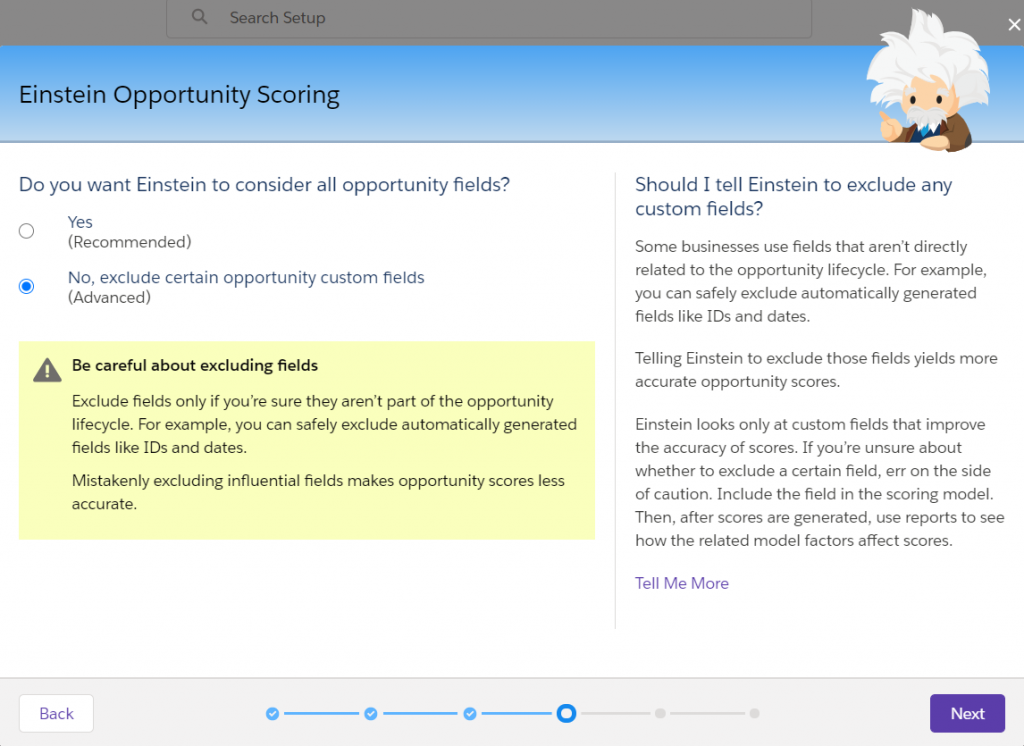
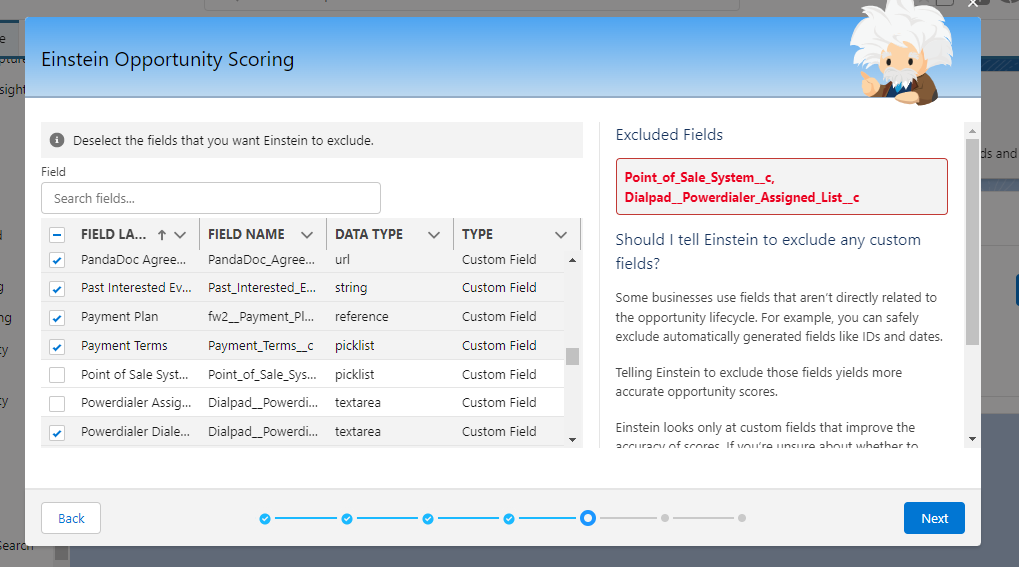
I’d love to have Einstein Opportunity Scoring.
As long as your company satisfies the following criteria, this fantastic feature will be free to use.
Customers of Salesforce’s Enterprise edition who have Salesforce in Classic, Lightning (you must turn on Einstein in Lightning), Performance, or Unlimited edition can acquire Einstein Opportunity Scoring for an extra fee.
Despite the fact that you may be eligible for Einstein Opportunity Scoring because you match the requirements listed above, you might not be able to use it unless you:
Utilize the common Stage field.
Have 200 closed won opportunities with an average duration of two days during the previous two years.
200 wasted possibilities that had a minimum lifespan of two days and were closed in the previous two years
Have one update per closed opportunity on average.
Establish the Einstein Opportunity To set up this feature and make it available to all users, you’ll need the Customize Application, View All Data, and Modify All Data permissions, which are all included in the System Administrator profile. Scoring System Administrators for eligible customers will receive a prompt to let them know the feature is ready to be turned on.
1. Proceed to Setup. Note: Lightning Experience, not Classic, must be used for this.
2. From the Setup menu, select Einstein Sales Assisted Setup after typing “Assisted Setup” in the Quick Find box.
3. Choose to indicate that you are aware of what will happen when Einstein is turned on.
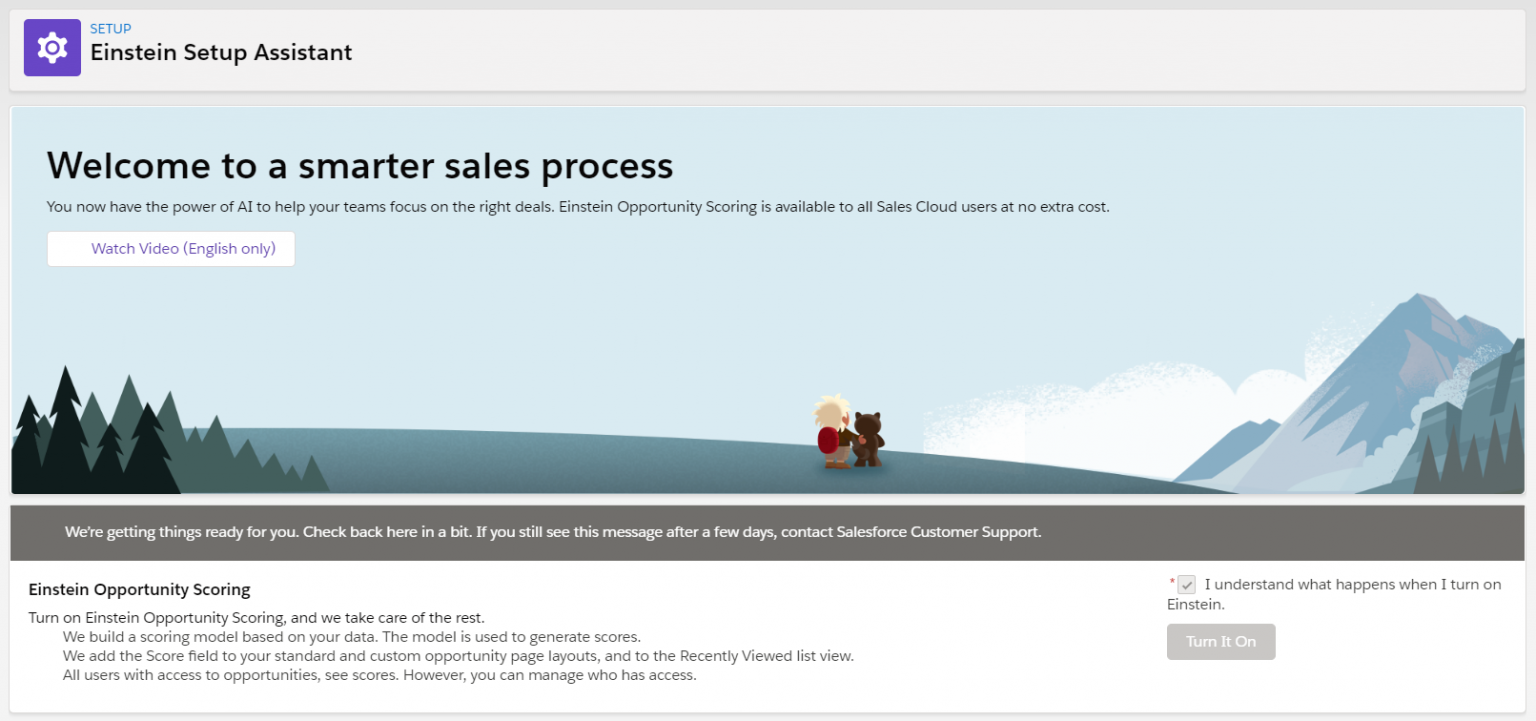
4. The following sentence is crucial! You should evaluate the conditions for employing Einstein Opportunity Scoring with your firm before moving forward and obtain permission to do so. When you and your business are satisfied, tick the box next to “I’m authorized by my company to accept these terms” and click “Confirm.”
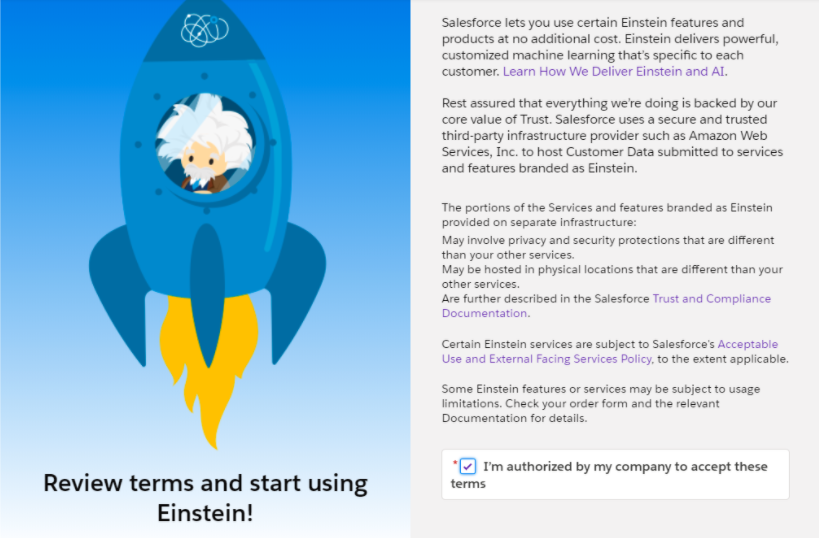
5. Select whether Einstein should include all opportunity records in its analysis or just a selection of them.
6. To have all opportunity custom fields taken into account by Einstein or to deselect any fields that have to be left out while developing the score model.
Then relax as Salesforce does the labor-intensive tasks for you! Salesforce will start examining your previous opportunities once you enable Einstein Opportunity Scoring and build a scoring model.
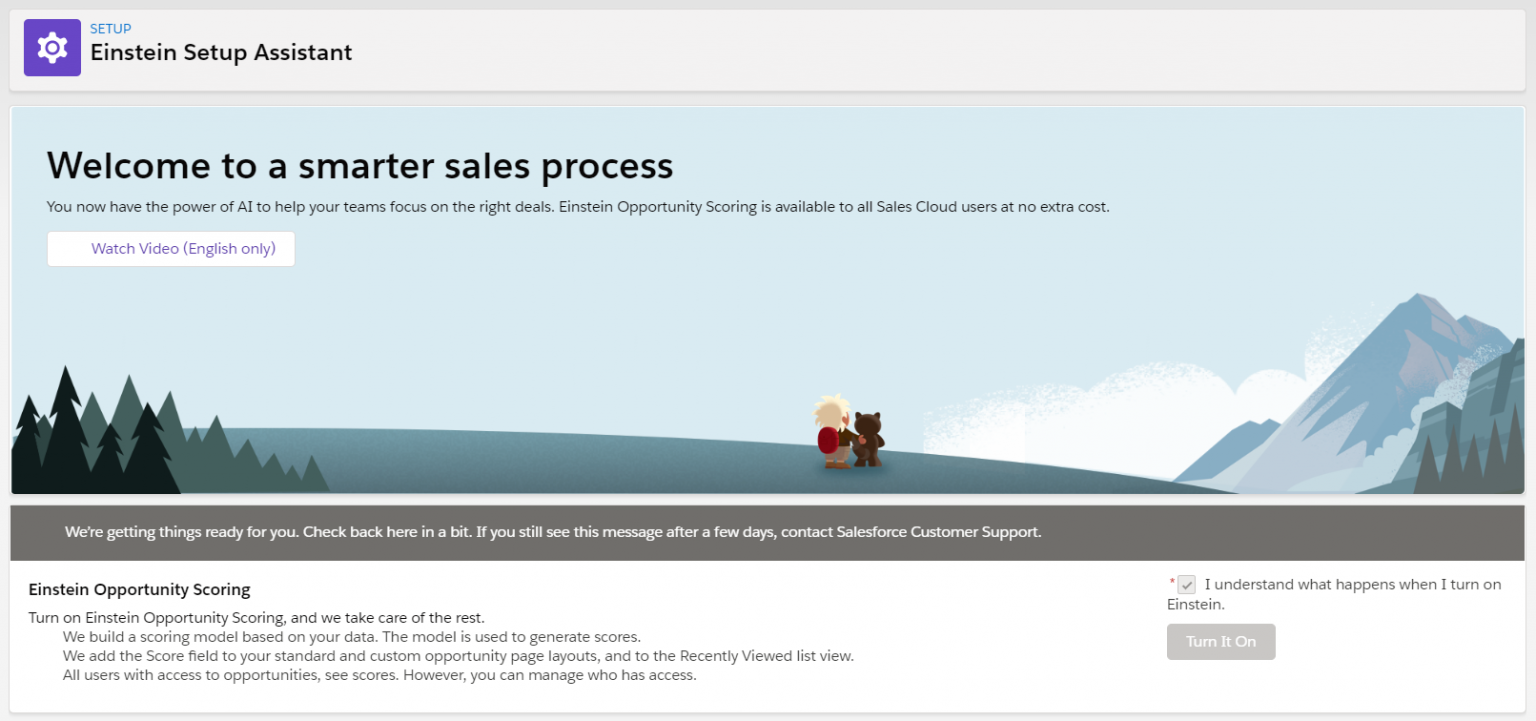
It simply took a few minutes for Salesforce to finish my setup when I set it up. When I checked again, there was a green notification informing me that all users had access to the service but that some scores might not appear right away.
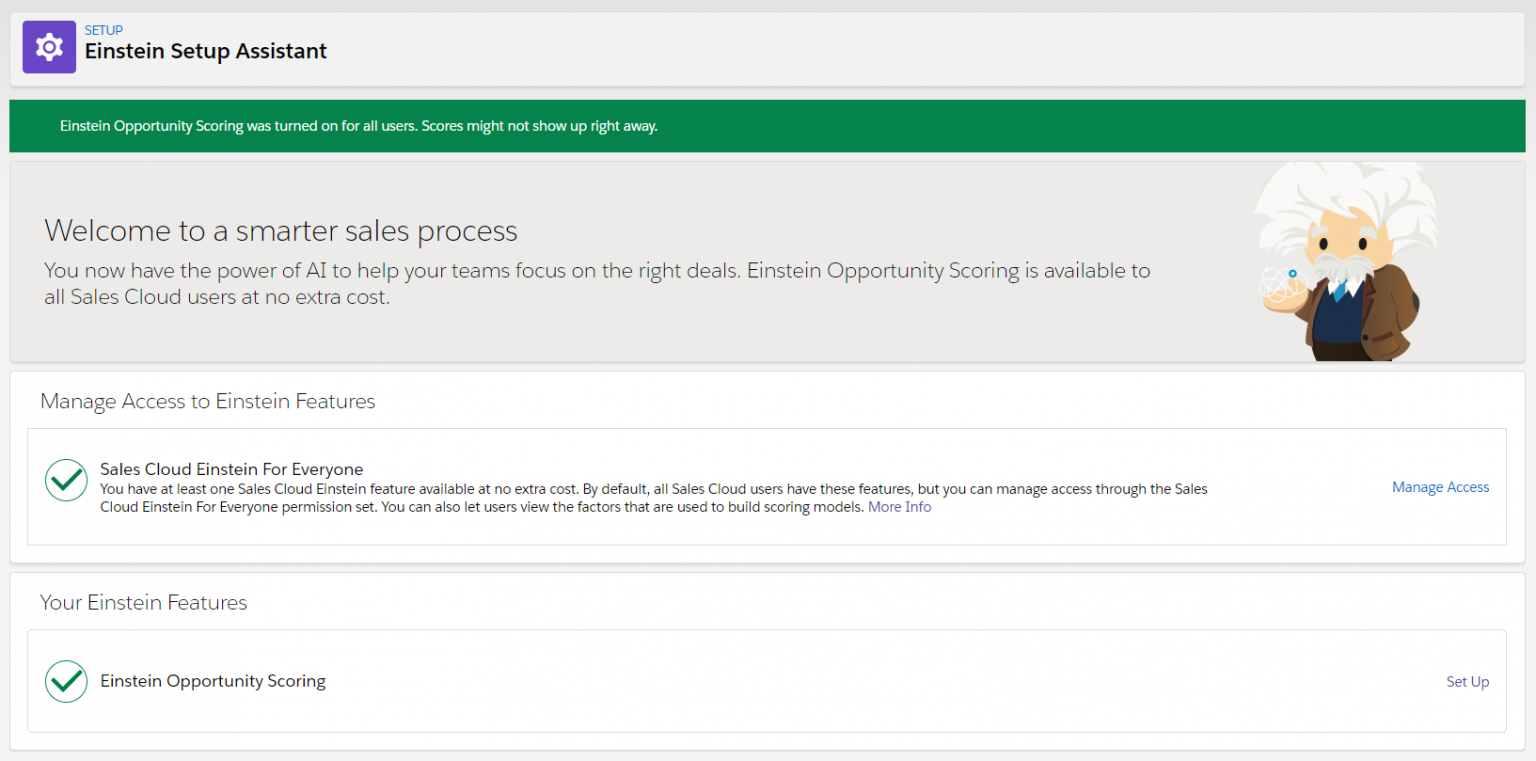
I can see that Einstein Opportunity Scoring in Setup is currently “On” when I look at it.

The Score Field Addition
When the scoring model is created, Salesforce will immediately add the Score field to the ‘Recently Viewed’ list view, standard and custom opportunity page layouts, and both.
Compact Opportunity Layout
The score was termed “Opportunity Score” and it automatically appeared on the opportunity condensed layout.

Views of the Opportunity Standard List
Trying to recall which of my list views was standard was the challenging part. I double-checked a few list views that I believed to be typical, but they failed to show the score, making me concerned that something wasn’t quite right. As it turned out, the score had been added by default and was termed “Opportunity Score” after I finally located a standard list view.
Views of Opportunity Custom List
Custom list views do not automatically include the score, but you can easily do so by selecting the fields you want to show.
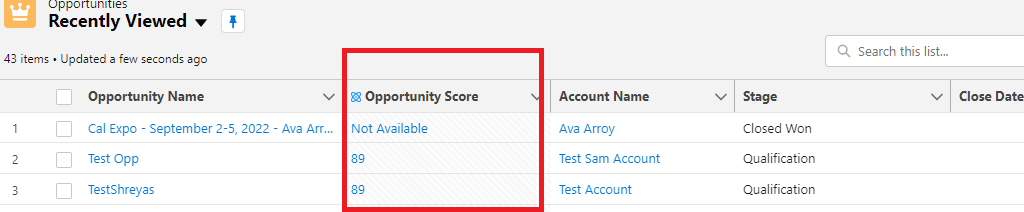
The Results
The fact that Einstein Opportunity Scoring bases its predictions on both bespoke and standard fields made me very happy because it makes the score much more individualised and useful.
The criteria for scoring were precise and to the point, such as:
- Opportunities with a high success rate at this level
- Winning streaks with this account
- Opportunity stalled at this point
- Close date is perpetually postponed
- Changed Fields
It will be simpler than ever for your users to comprehend the elements that go into determining their scores thanks to Einstein Opportunity Scoring’s Winter ’21 version, which takes into account any opportunity fields that have undergone renaming. For instance, the guidance will refer to the “Revenue” field, e.g. “Opportunity Revenue Went Up,” as a positive element if you renamed “Amount” to “Revenue.”
Contact Us
We would love to hear from you
Please feel free to send us a message via the form
