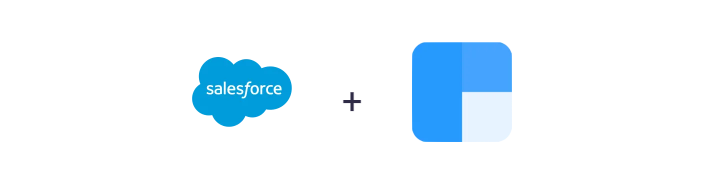
Twopir has successfully implemented Clearbit Salesforce integration on Salesforce Platform. It provides multiple functionality and best features With clearbit Salesforce integration
Clearbit is a data vendor that offers advanced tools for capturing and enriching visitor data. It can turn anonymous visitors into leads, qualify and enrich existing leads, and ensure that contact data is accurate and up-to-date. Beyond that, Clearbit also allows you to search its growing database of companies to find new leads, rather than relying on traditional search methods.
Connecting your Salesforce instance in the Clearbit Platform allows you to use your first-party data, in addition to Clearbit’s dataset and intent data, to create more granular audiences
This integration will let you:
- Sync contact data, manage deal flow and automate your sales pipeline in Salesforce. Extract data about people and companies from Clearbit API. Do much more by connecting Clearbit and Salesforce
Clearbit AND SALESFORCE INTEGRATION
Clearbit gives you a complete view of your market, prospects, and customers. Reach and engage target audiences, build personalized buyer journeys, and act instantly on intent signals across the customer lifecycle
Install the Clearbit Salesforce app
In this section, we’ll show you how to install the Clearbit Salesforce app in your Salesforce account.
- To get started, go to the Salesforce AppExchange: Listing by Clearbit
- Select Get It Now.
- Go to the AppExchange and sign in.
- Install in Production as a System Administrator user.
- Select Install for All Users from the drop-down menu.
- Navigate to the Clearbit Settings tab in Salesforce once the package has been deployed.
Select Account from the drop-down menu. Logging into your Clearbit account with a Clearbit for Salesforce subscription will allow you to authenticate with Clearbit from there.
This is how seamlessly you can integrate Clearbit with Salesforce.
How to Connect Salesforce with Clearbit :
- Prior to connecting Salesforce to the Clearbit platform, we recommend creating an integration user. That way, when a team member leaves your organization, the connection between Salesforce and Clearbit won’t break. If you prefer not to create an integration user, please make sure your dedicated Salesforce Admin makes the authentication in the Clearbit platform
- Define your object and field-level permissions in Salesforce.
You can go about this two ways: - A. Sync all Objects, Records, and Fields
If you would like to sync all of your Salesforce data to Clearbit, make sure your Integration User has read permissions for all of the following objects (and fields on those objects):- 1. Leads
- 2.Contacts
- 3.Accounts
- 4.Opportunities
- 5.Users
- B. Sync Selective Data
Clearbit will only sync objects, records, and fields that the authenticated user has permission to read. To restrict specific data from being synced and displayed in Clearbit, define your Salesforce profiles and permission sets to restrict the authenticated user’s read access to those objects, records, and/or fields. Here is how you restrict permissions to certain records. - Head to your Connections tab in the Clearbit platform and click the Connect button next to the Salesforce connector.
- Choose the Salesforce environment you would like to connect to.
Set Up Clearbit Enrichment Field Mapping for Salesforce :
Field mappings allow you to decide which Clearbit attributes you’d like to save to which fields inside each of your objects in Salesforce.
- Navigate to your Data Sync tab.
- In the Clearbit Attributes section, you have three tabs to choose from, one for each of the record types that we enrich in Salesforce (i.e. Accounts, Contacts, and Leads).
- Choose which of the fields you want to map from the appropriate drop-down menu. Then choose the Salesforce field you want to map to from the drop-down menu, as shown in this example:
- Set your Overwrite Settings within the Platform – you can make 2 choices to either toggle “overwrite = true” or “overwrite = off”
- Click the Save Settings button to update and save your field mapping settings.
FEATURES
- Contact Data Availability
- Company Data Availability
- Industry Research Availability
- Contact Data Accuracy
- Company Data Accuracy
- Lead Builder
- Search
- Integration to CRM/Marketing Automation
- News/People Alerts
- Data Cleaning/Enrichment
- Reporting
- Internationalization
- Performance and Reliability
- APIs
- CRM Integration
RESULTS
- Offers real-time lookups of fresh data
- accurate and up-to-date data for your accounts, contacts, and leads
