How to Setup External Objects in Salesforce?
External Objects:
- External objects are similar to custom objects, except that they map to data that’s stored outside your Salesforce org.
- Each external object relies on an external data source definition to connect with the external system’s data
- Each org can have up to 200 external objects. External objects don’t count toward the amount for custom objects.
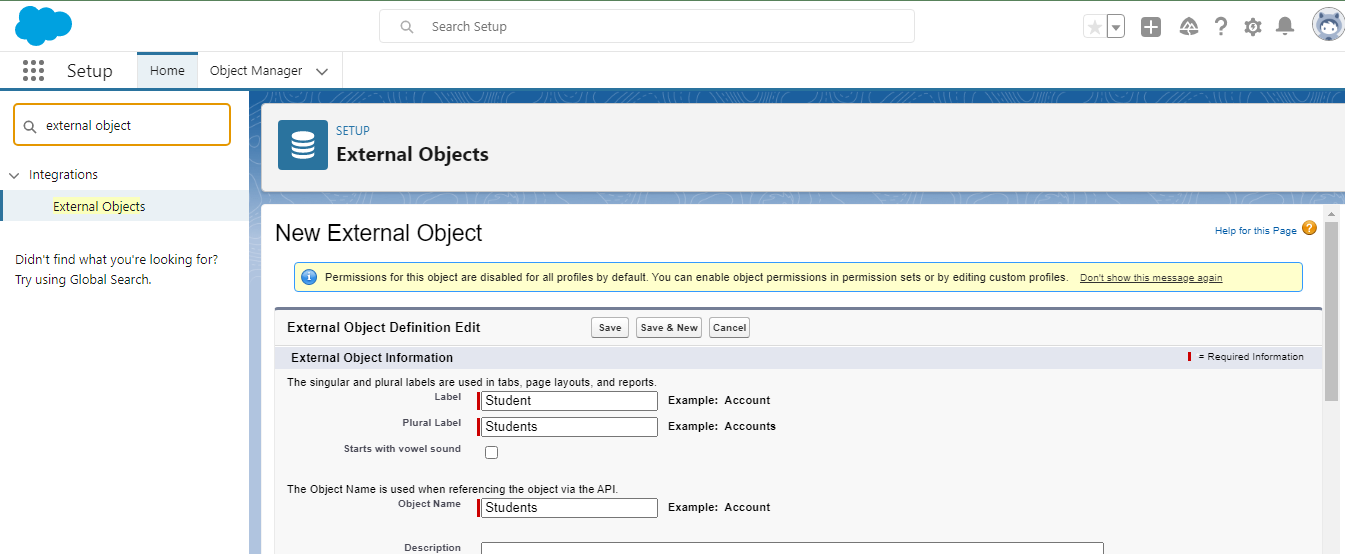
External Object Relationships:
External objects support standard lookup relationships, which use the 18-character Salesforce record IDs to associate related records with each other. However, data that are stored outside your Salesforce org often doesn’t contain those record IDs. Therefore, two special types of lookup relationships are available for external objects: external lookups and indirect lookups. See ”External Object Relationships” in the Salesforce Help for details.
Creating New External Objects:
Follow these simple steps to start creating new external objects:
- Navigate to Setup.
- Locate the Quick Find box and type External Objects. Click on the External Objects options that will appear.
- Select New External Object.
- The following fields will appear. Fill them out with their corresponding data:
- Label
- Plural Label
- Starts with a vowel sound
- Object name
- Description
- Context-Sensitive Help Setting
- Content Name
- External Data Source
- Table Name
- Display URL Reference Field
- Allow Reports
- Deployment Status
- Allow Search
- Hit Save once done with the fields.
Some of these fields are optional, and some might not be appropriate for the external data source. Fill out these fields according to the external object data source that’s being used.
The new external object is now created. The external object’s detail page will appear. Here, a user can view and modify fields, create mappings, and assign page layouts for the org’s users.
SOQL Considerations for Salesforce Connect:
- Each SOQL query can have up to 4 joins across external objects and other types of objects.
- External objects don’t support the following aggregate functions and clauses.
- AVG() function
- COUNT(fieldName) function (however, COUNT() is supported)
- HAVING clause
- GROUP BY clause
- MAX() function
- MIN() function
- SUM() function
Page Layout Limit for External Object:
- You can’t rename a page layout if you’re using Salesforce Professional Edition.
- In Lightning Experience, page layouts support up to 55 lookup fields. In Salesforce Classic, page layouts support up to 40 lookup fields.
