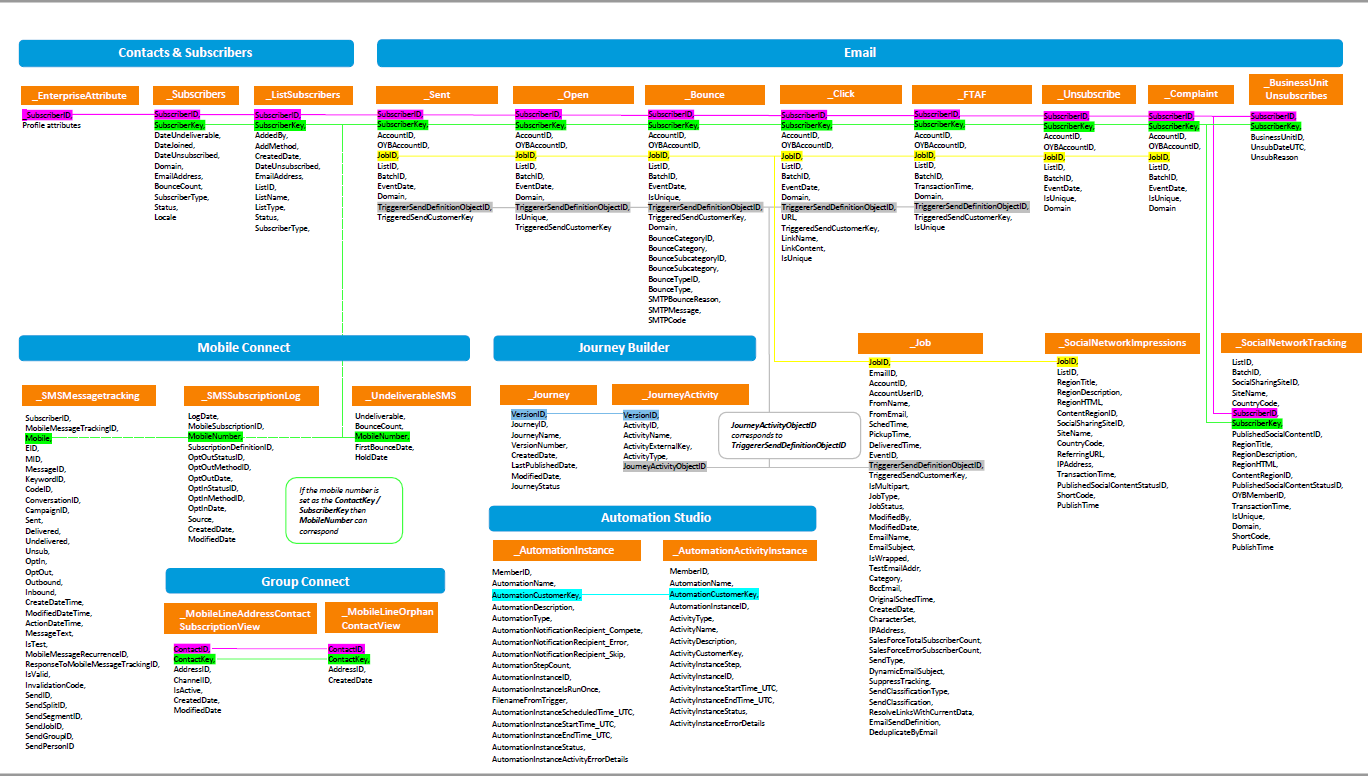Optimizing Automation Performance with Enhanced Data Visualization
Introduction:-
The newly unveiled Data Views, namely AutomationInstance and AutomationActivityInstance, facilitate the scrutiny of automation health, aiding in the identification of failure points and the root causes behind prolonged activity runtimes.
Automation Instance Data View:-
The Automation Instance Data View offers a high-level overview of all Automation Studio automation within a tenant, empowering users to enhance automation efficiency and success rates through the analysis of automation health. This Data View provides insights into:
- Recent automation
- Timestamps of automation runs
- Duration of each automation
- Success, skip, or failure status
- Reasons for automation failure
- Associated files during triggered automation failures
The data in this Data View is available 1 day after the automation runs, it holds 31 days of data and can be queried from a Child BU.
The following columns are available:
| NAME | DESCRIPTION | DATATYPE |
|---|---|---|
| MemberID | The unique ID of the business unit. | Number |
| AutomationName | The automation name. | Text |
| AutomationDescription | The automation description. | Text |
| AutomationCustomerKey | The unique ID of the automation. | Text |
| AutomationType | The automation’s starting source. Possible values are Schedule, File Drop, or Trigger. | Text |
| AutomationNotificationRecipient_Complete | The email address where notifications about completed automation are sent. | Text |
| AutomationNotificationRecipient_Error | The email address where notifications about automation errors are sent. | Text |
| AutomationNotificationRecipient_Skip | The email address where notifications about skipped automation are sent. | Text |
| AutomationStepCount | The number of steps in the automation. | Number |
| AutomationInstanceID | The unique ID of the automation run. | Text |
| AutomationInstanceIsRunOnce | Whether the automation was set to run once. 1 = true, 0 = false. | Boolean |
| FilenameFromTrigger | For file drop and trigger automation, the file that started the automation. | Text |
| AutomationInstanceScheduledTime_UTC | For scheduled automation, the time that the run was scheduled to begin. | Date |
| AutomationInstanceStartTime_UTC | The time that the automation run started. This value is blank if the run hasn’t started. | Date |
| AutomationInstanceEndTime_UTC | The time that the automation run ended. This value is blank if the run hasn’t ended. | Date |
| AutomationInstanceStatus | The status of the automation. Possible values are QueuedFile, Initialized, Executing, Stopped, Complete, or Error. | Text |
| AutomationInstanceActivityErrorDetails | The message from the error log, if applicable. If a system or unclassified error occurs, the value is System Error. If multiple errors occur, only the first message is displayed. To get details on multiple errors, use the _AutomationActivityInstance view. | Text |
Automation Activity Instance Data View:-
The Automation Activity Instance Data View complements the Automation Instance Data View by providing insights into automation activity health. It aids in preventing failures by identifying activities prone to failure or extended execution times. This Data View reveals:
- Activities that ran in an automation
- Timestamps of activity run
- Duration of each activity
- Success or failure status
- Reasons for activity failure
Data in this view becomes available one day after the automation runs, holding 31 days of historical data, and can be queried from a Child Business Unit.
The following columns are available:
| NAME | DESCRIPTION | DATATYPE |
|---|---|---|
| MemberID | The unique ID of the business unit. | Number |
| AutomationName | The automation name. | Text |
| AutomationCustomerKey | The unique ID of the automation. | Text |
| AutomationInstanceID | The unique ID of the automation run. | Text |
| ActivityType | The activity type. Possible values are listed in the Activity Type IDs table. | Number |
| ActivityName | The activity name. | Text |
| ActivityDescription | The activity description. | Text |
| ActivityCustomerKey | The unique ID of the activity. | Text |
| ActivityInstanceStep | Where the activity occurs in the automation. For example, 3.2 is step 3, activity 2. | Text |
| ActivityInstanceID | The unique ID of the activity run. | Text |
| ActivityInstanceStartTime_UTC | The time that the activity run started. | Date |
| ActivityInstanceEndTime_UTC | The time that the activity run ended. | Date |
| ActivityInstanceStatus | The status of the activity. Possible values are Initialized, Executing, Complete, Error, or NotSelected. | Text |
| ActivityInstanceErrorDetails | The message from the error log, if applicable. If a system or unclassified error occurs, the value is System Error. | Text |
Here is the list of possible Activity Types returned by this Data View:
| ACTIVITY TYPE ID | ACTIVITY NAME |
|---|---|
| 33 | SMS Activity |
| 42 | Send Email |
| 43 | Import File |
| 45 | Refresh Group |
| 53 | File Transfer |
| 73 | Data Extract |
| 84 | Report Definition |
| 300 | SQL Query |
| 303 | Filter |
| 423 | Script |
| 425 | Data Factory Utility Activity |
| 426 | Refresh Segment Template |
| 427 | Publish Audience |
| 467 | Wait |
| 724 | Refresh Mobile Filtered List |
| 725 | Send SMS |
| 726 | Import Mobile Contacts |
| 733 | Journey Builder Event Activity |
| 736 | Send Push |
| 749 | Fire Event |
| 771 | Salesforce Email Send |
| 772 | Mobile Connect Send Salesforce Sync Subscriber |
| 783 | Send GroupConnect |
| 1000 | Verification |
| 1010 | Interaction Studio Data |
| 1101 | Interactions |
| 1701 | Batch Personalization |
| 3700 | Contact Business Unit Mapping |
Updated Data Views Visualization:-
The Data Views article remains one of the most popular articles, prompting Salesforce to enhance the visualization of Data Views in this recent release. Explore these new Data Views and leverage their capabilities to optimize your automation processes.