Level Up SFMC: Generating Barcodes And QR Codes
Barcodes and QR codes have become essential tools in the realm of Salesforce Marketing Cloud, offering powerful ways to enhance subscriber engagement. Whether it’s for sending tickets, vouchers, discounts, or providing easy access to information through smartphones, incorporating barcodes and QR codes into your marketing strategies can significantly improve user experience. In this article, we will explore how to efficiently generate barcodes and QR codes within the Salesforce Marketing Cloud environment.Barcodes with AMPScript:-
Salesforce Marketing Cloud’s AMPScript provides a dedicated function, theBarcodeURL
function, for generating barcode image URLs. Although it supports 25 types of barcodes, it’s important to note that six of them may not render correctly in Marketing Cloud. Here’s a quick overview of the available barcode types: 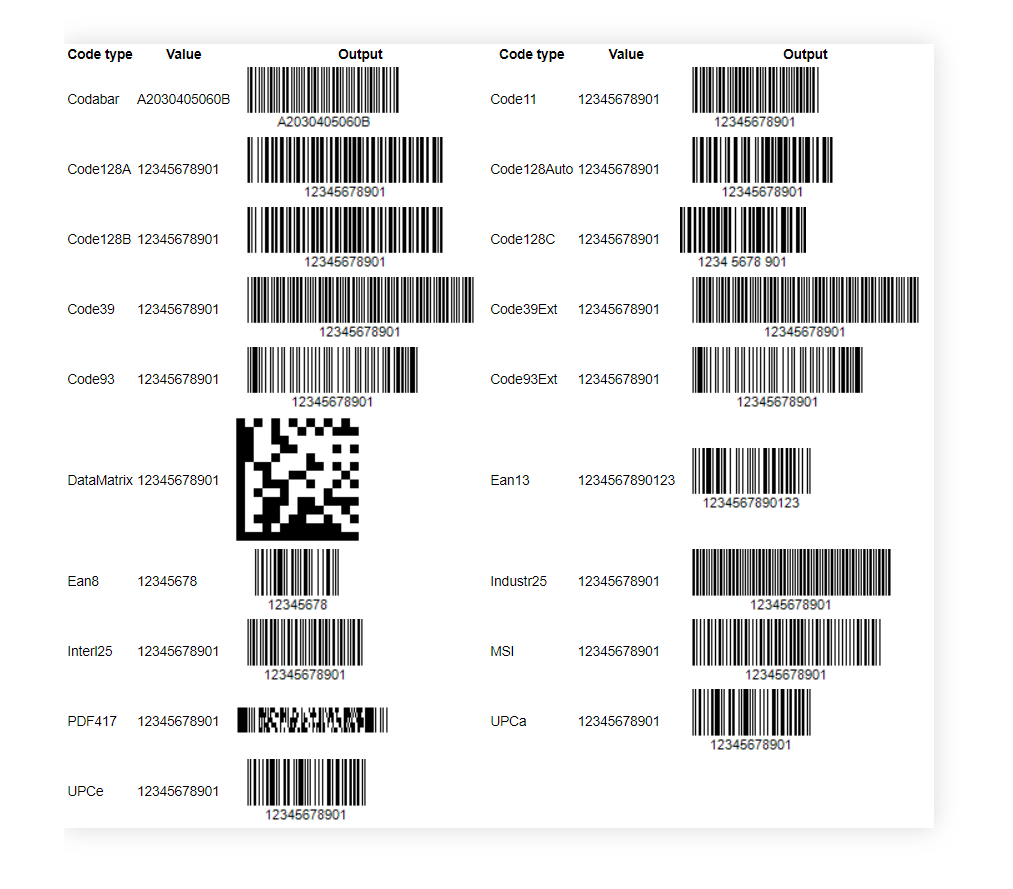 To generate a barcode using AMPScript, you need to provide four essential arguments to the
To generate a barcode using AMPScript, you need to provide four essential arguments to the
BarcodeURL
function:- Value: The data to be converted into a barcode.
- Type: The type of barcode to generate.
- Width: The width of the barcode image in pixels.
- Height: The height of the barcode image in pixels.
%%[
set @value = Lookup("Barcode Data","Barcode","SubscriberKey", _subscriberkey)
set @codabar = BarcodeURL(@value, "Codabar", 100, 50)
]%%
<img src="%%=v(@codabar)=%%">
<br>
%%=v(@value)=%%
This example retrieves a value from a Data Extension and generates a Code128 barcode with a specified width and height.QR Codes with AMPScript:-
Unlike barcodes, AMPScript does not have a dedicated function for generating QR codes. However, integrating external solutions is a seamless process. One option is to use the QR Code Generator API, which allows you to send data and size information to generate QR codes on the fly. Here’s an example: https://api.qrserver.com/v1/create-qr-code/?size=300×300&data=https://sfmarketing.cloud/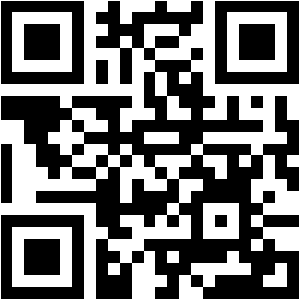
%%[
set @data = 'https://sfmarketing.cloud/'
set @qrcode = concat('https://api.qrserver.com/v1/create-qr-code/?size=300x300&data=', @data)
]%%
<img src="%%=v(@qrcode)=%%">
In this example, the
@data
variable holds the information you want to encode, and the resulting QR code URL is embedded in your email or CloudPage. For more advanced options or if the API is not suitable, you can explore JavaScript libraries like QRCode.js. This can be implemented in Marketing Cloud’s CloudPages, providing more flexibility in generating QR codes. Remember to preview emails or publish CloudPages to ensure proper display.