Integration of Salesforce with Google AdWords
Introduction to Salesforce to Google Ads Integration:
Salesforce and Google Ads are essential tools in any marketer’s technology arsenal. Google Ads, being the world’s largest advertising platform, allows you to reach a vast audience online, while Salesforce is renowned as the leading CRM system for managing prospects and customers. Despite their individual strengths, integrating these systems to produce cohesive analytics remains a challenge for many marketers.
Why Connect Salesforce to Google Ads?
If you’re utilizing both Salesforce and Google Ads, chances are a significant portion of your leads are generated through Google Ads. When a customer clicks on your ad and fills out a form on your website, this data should seamlessly flow into your Salesforce Leads object.
- However, understanding which campaigns yield the best results—such as generating the most customers and highest ROI—requires connecting your Salesforce Lead and Opportunity data with Google Ads.

Auto-Tagging :
Auto-tagging is a crucial feature that enhances Google Ads conversion tracking by linking ad clicks to valuable customer actions like website purchases or phone calls.
- To enable auto-tagging:
- Sign in to your Google Ads account.
- Navigate to Settings > Account Settings > Auto-tagging.
- Ensure to tick the box labeled ‘Tag the URL that users click on from my advertisement’ before saving your settings.
Steps to Integrate the Salesforce with Google Ads Account:
Step 1: Configure your Salesforce account
- Create a custom field named “GCLID” with a length of 255 characters on both Lead and Opportunity objects. Make this field read-only to prevent unintended changes.
- Enable field history tracking for the “Stage” field.
- Map the new field Lead.GCLID to Opportunity.GCLID.
Step 2: Modify Your Salesforce Web-to-Lead Form
Add the following JavaScript code snippet to your Salesforce Lead form:
<script type=”text/javascript”>function setCookie(name, value, days){var date = new Date();date.setTime(date.getTime() + (days*24*60*60*1000));var expires = “; expires=” + date.toGMTString();document.cookie = name + “=” + value + expires;}function getParam(p){var match = RegExp(‘[?&]’ + p + ‘=([^&]*)’).exec(window.location.search);return match &&decodeURIComponent(match[1].replace(/+/g, ‘ ‘));}var gclid = getParam(‘gclid’);if(gclid){var gclsrc = getParam(‘gclsrc’);if(!gclsrc || gclsrc.indexOf(‘aw’) !== -1){setCookie(‘gclid’, gclid, 90);}}</script>
Step 3: Configure your Google Ads org.
- Sign in to your Google Ads account and ensure auto-tagging is enabled (as mentioned earlier).
- Navigate to Tools & Settings > Linked Accounts under the Setup section.
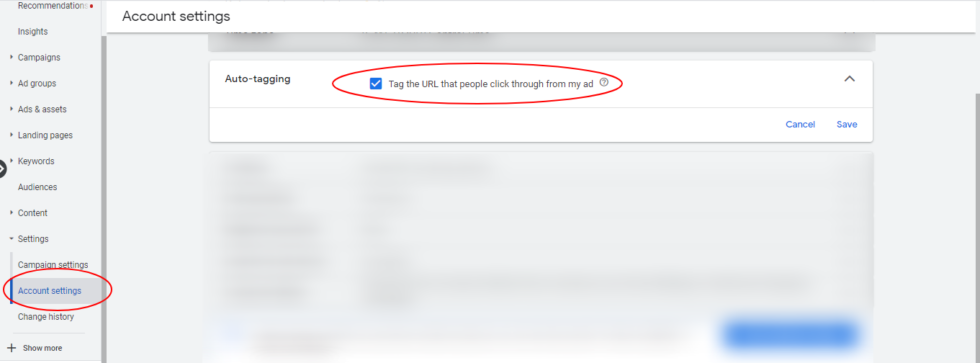
- Click on Salesforce under the DETAILS icon to link your Salesforce account.
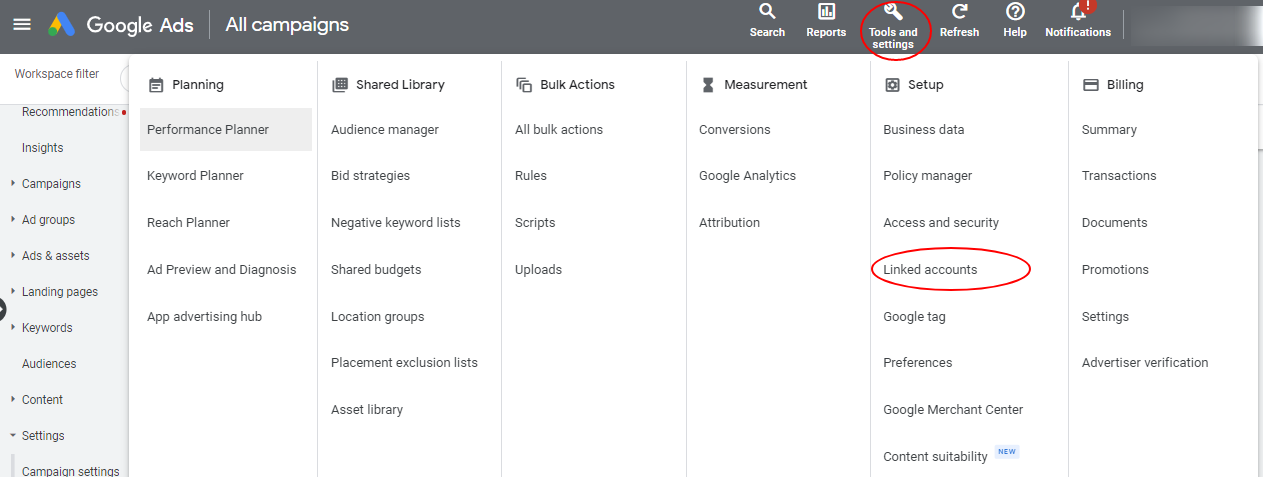
Step 4:Test Your Site with GCLID Parameter
- Validate the setup by visiting your website and appending the parameter ‘?gclid=”testgclid”‘ to the URL (e.g., http://www.example.com?gclid=”testgclid”).
- Submit the form and verify that the Lead created in Salesforce includes the GCLID value (‘testgclid’).
Step 5: Test your site by passing the GCLID value in the URL parameter
- In your Google Ads account, navigate to Tools & Settings > Conversions under the Measurement section.
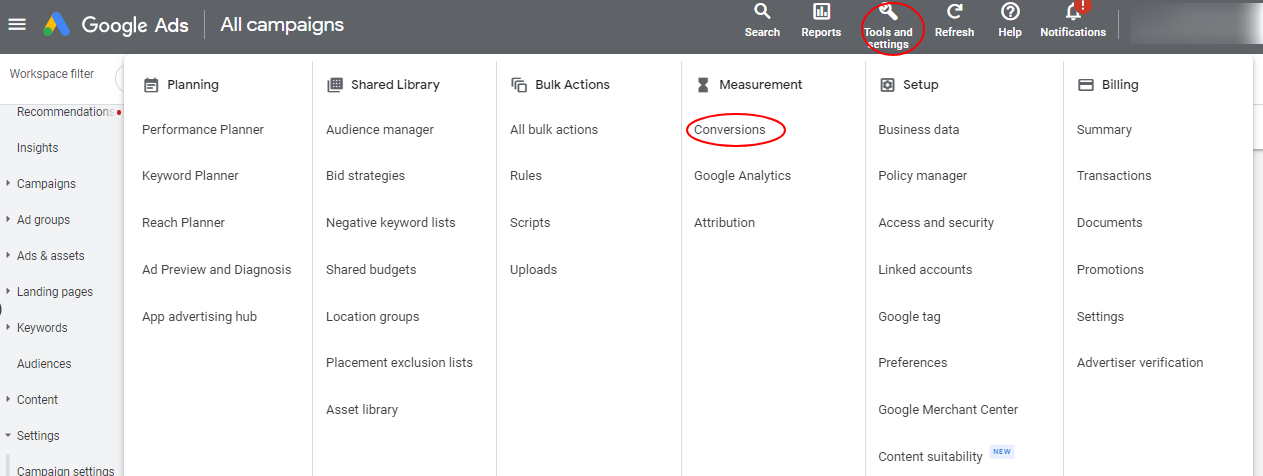
- Click on the + (plus) icon in the Conversion Actions tab.
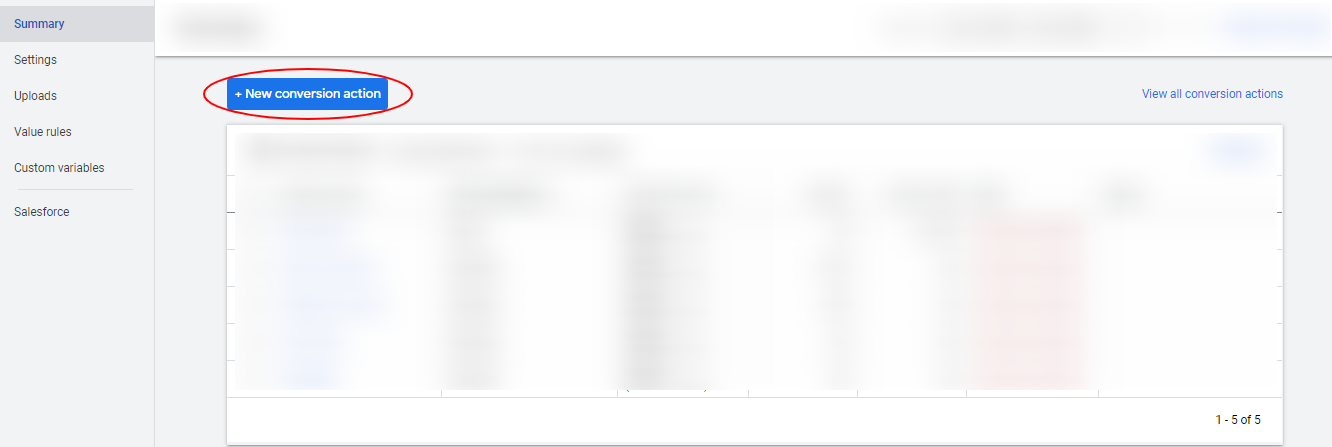
- Select Import in the kind of conversions to track and choose Salesforce from the What you want to import tab.
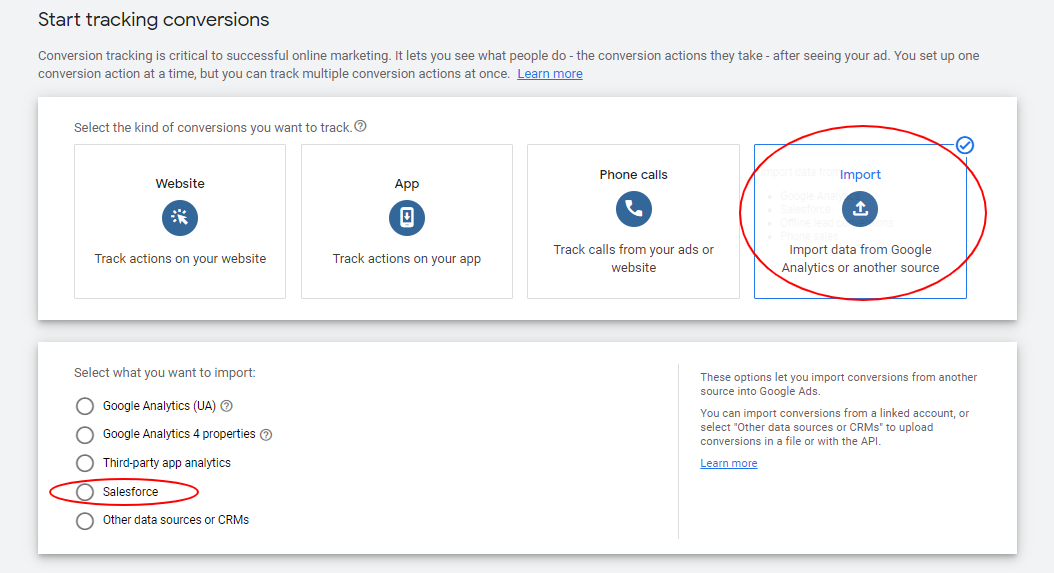
- Configure the conversion details (Value, Count, etc.) according to your requirements and click CREATE AND CONTINUE.
How the GCLID Mechanism works:-
Once configured, the GCLID mechanism operates as follows:
- When a user clicks on your Google ad and visits your website, a unique Google click ID (GCLID) is captured and stored in a cookie.
- The GCLID is passed along with the form submission data to Salesforce, where it is associated with the Lead and subsequent Opportunities.
- Google Ads periodically checks Salesforce for new milestones (e.g., lead status changes or opportunity closures) attributed to ads using the stored GCLID. These milestones are then counted as Google Ads conversions.
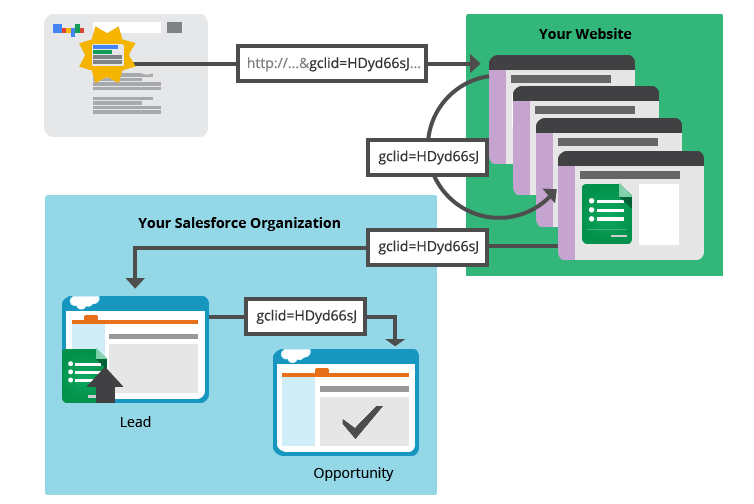
Conclusion:
Integrating Salesforce with Google Ads empowers marketers to optimize campaigns effectively by aligning marketing efforts with actual customer conversions. By following these steps, you can bridge the gap between your CRM and advertising platforms, gaining valuable insights and improving ROI tracking.
