1. Flow Updates :-
As Salesforce seems to be moving away from updating any other automation tool, you can count on Flow to get even more powerful than it currently is. This release includes Flows that can now handle deletions, debug flows as a specific user, auto flow layouts, and much more.
Updates :-
- Flows Can Handle Deletions
Note :- You can’t run an “After Delete” Flow, only “Before Delete”.
- Analyze Lightning Pages to Improve Speed & Performance
There’s a new ‘Analyze’ button at the top of the Lightning App Builder that will tell you if you should make some changes to give your users a better experience.
- Auto layout Flows
When creating a new Flow, you’re now able to select from the original ‘Freeform’ mode or the new Auto layout mode.
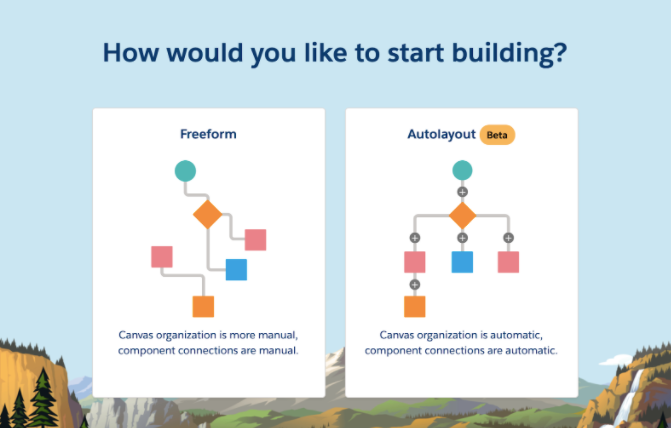
- Debug Flow as Specific User
Once User Impersonation has been enabled in Process Automation Settings, you’ll be able to debug a Flow as any user within your org. This makes the process of testing a Flow for everyone in the system a lot quicker and easier.
- Trigger Flows on Record Conditions
You can now choose if a Triggered Flow runs every time, or only when a record meets specific criteria, similar to Process Builder.
2. Dynamic Forms & Actions:-
Dynamic forms allow you to create mini-page layouts that can be placed anywhere using the Lightning App Builder, these can be hidden on a per-user basis as well. In a similar fashion, Dynamic Actions allow you to show/hide actions based on the user viewing the page, for a cleaner user experience.
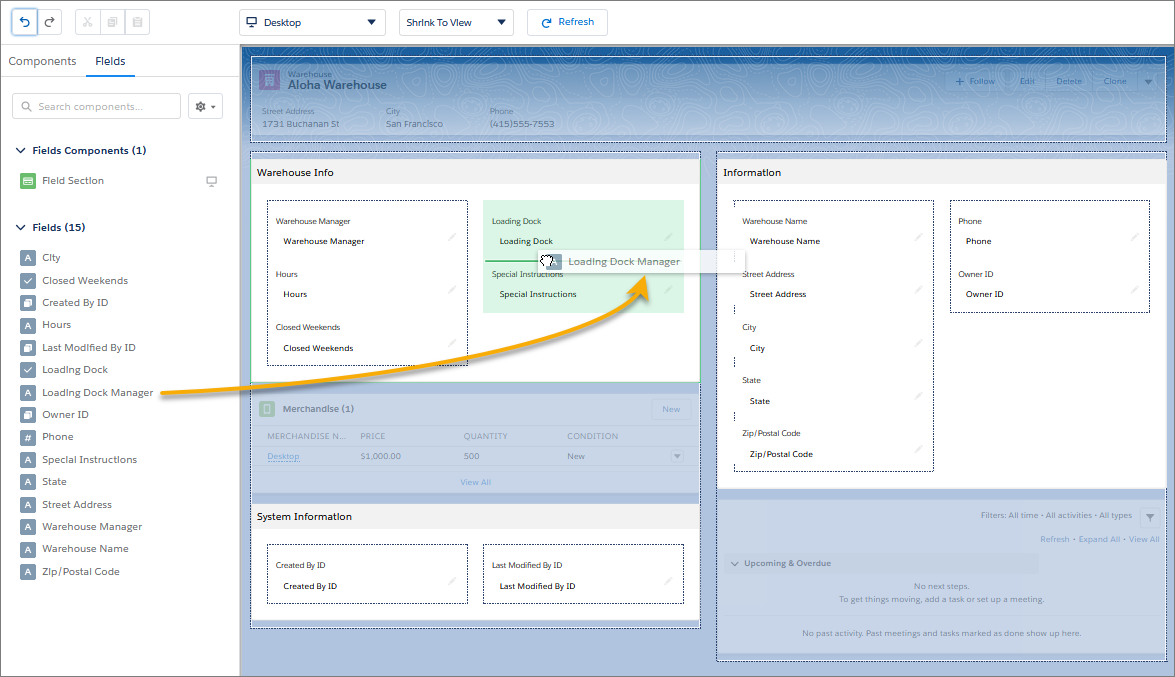
Steps to enable Dynamic Forms in your org:
- From Setup go to “User Interface”, then “Record Page Settings”.
- In the Dynamic Forms section, flip the switch to “On”.
For more information click here.
3. Optimize Lightning Page Performance:-
Now you can get to the bottom of the components that are contributing to the bad user experience, simply hit the “Analyze” button at the top of the Lightning App Builder to get recommendations for improvement.
Discover ways to make your record page perform better based on analysis right inside the Lightning App Builder. Performance Analysis in App Builder evaluates the fields, instances of the Related Lists component, and metadata of a record page. With the click of a button, get best practices and suggestions for improving page performance and the end-user experience.
To view the assessment of your page’s performance, click Analyze from the Lightning App Builder toolbar.
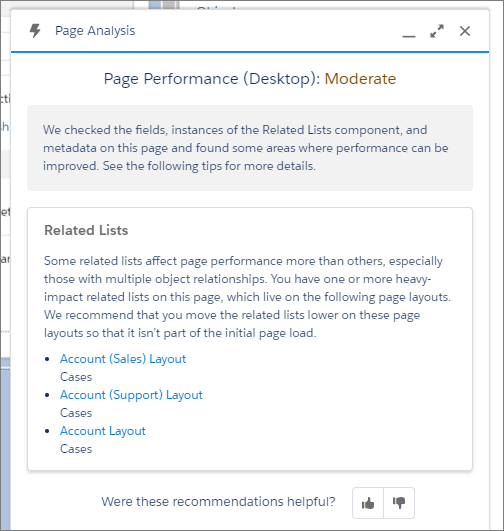
Performance Analysis in App Builder is available for desktop record pages only.
4. Salesforce Anywhere:-
Salesforce Anywhere allows users to collaborate on records and get updates on their records in real-time.
Salesforce Anywhere is the future experience of CRM – making Salesforce real time. Get alerts about changes to the Salesforce data you care about. Update your Salesforce data in just a few taps with suggested actions. Collaborate in context with chat. Search and view your Salesforce data. And integrate Salesforce Anywhere chat and alerts into your business processes with Lightning Flow and Process Builder.
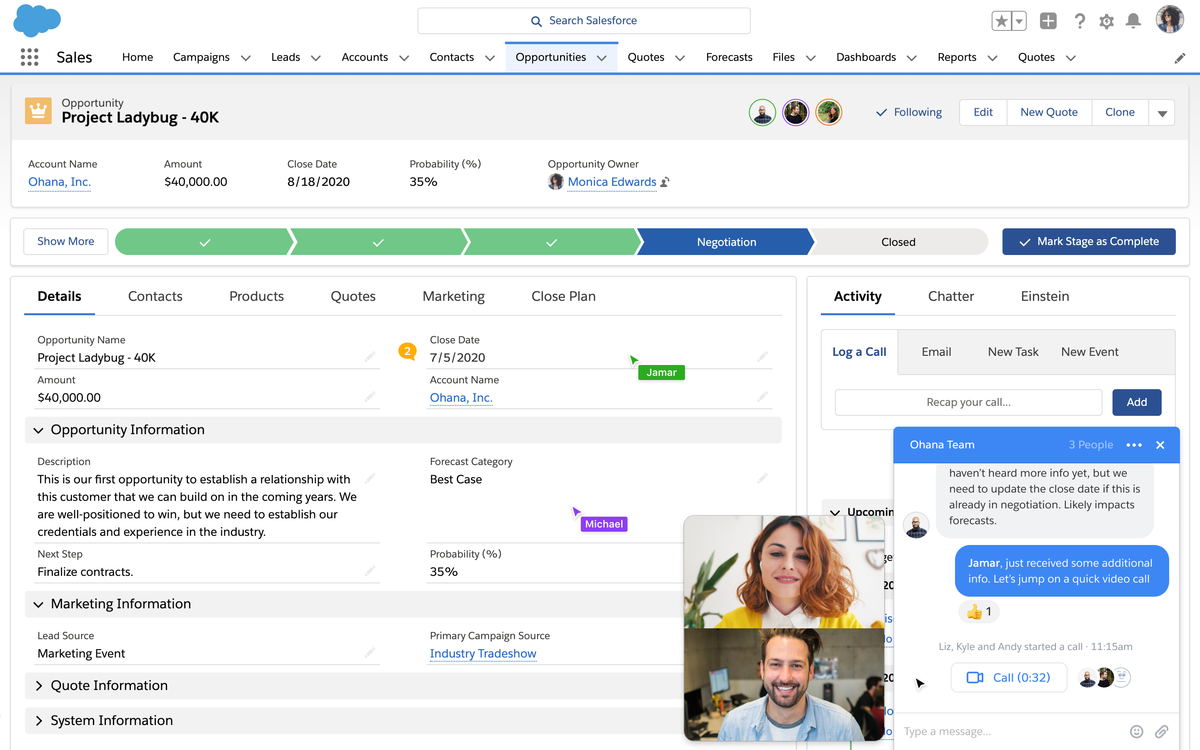
5. View Changes to Deals:-
Opportunity deal change highlights help your sales team prioritize work by showing recent changes to amounts and close dates. For example, knowing which deals changed helps sales managers with their weekly coaching sessions. In the opportunities list view and Kanban view, text colors and arrows indicate amounts and close dates that changed during the last 7 days. And users can hover over an arrow to get details.
Steps :- Opportunity deal change highlights are turned on by default, but you can turn them off (and back on) via Opportunity Settings in Setup.

6. Interactive Email Builder:-
Create email templates faster and more easily with visual tools in Email Template Builder. Instead of adding HTML code, your users can drag elements to create effective email templates. They can compose email templates with a few clicks to place design elements right where they want them.
After creating a Lightning email template, users with the correct permission see the Edit in Builder button.
- Click Edit in Builder to open Email Template Builder.
- Choose a component (1) and drag it to the canvas (2). Change the details and style of the component using the properties panel (3).
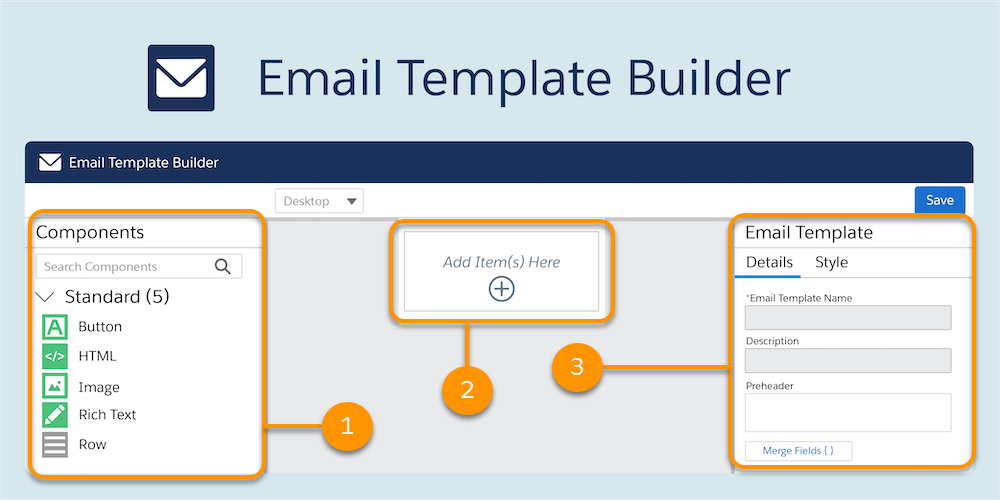
7. Dynamic Survey Pages:-
A product that seems to be getting increasingly more powerful with each release is Salesforce Surveys. With Winter ’21, you can now create unique customer journeys by defining which survey page they skip to next based on Salesforce data.
Let data in your Salesforce org determine which survey page participants view next. Use variables to define conditions in your page branching logic. Use associated record merge field variables and participant record merge field variables to define field-level conditions. Use org variables to define conditions based on your org’s information. Use custom variables to define conditions based on values that you define.
For more information click here.
8. Auto Add Fields to Custom Report Types:-
It’s time-consuming to add new custom fields to your reports, especially when you have many custom report types. Now with Auto Add, custom fields that you add to a Salesforce object are added automatically to all the custom report types based on that object. When you create a report from the custom report type, all the custom fields are right there for you to add to your report.
From Setup, in the Quick Find box, enter Reports and Dashboards Settings, and then select Reports and Dashboards Settings. Select Auto add new custom fields to custom report type layouts and then click Save.
You can now add new custom fields to a report built from an existing custom report type from the Fields pane in the report builder. All custom fields for the Salesforce object are automatically included in the Fields list, and you can drag any of them to the Columns list.
