Getting Started with Automation Studio and Journey Builder
What is Automation Studio in Marketing Cloud?
Automation Studio in Salesforce Marketing Cloud is a powerful tool. An application used to execute marketing and data management activities. Also, it works on an immediate, triggered, or scheduled basis and makes sending emails, queries, imports, and more happen automatically exactly when you expect and need them.
Also used to perform different purposes such as:-
- Filtering data
- Importing data from Secure STP locations
- Segmenting data
- Preparing data for Journey Builder
- Data management activities
- Scheduling the activities for an immediate or future period
In Automation Studio there are two primary tabs – the overview, and the activities.
- Overview tab: where you will see all the automation that you have configured, what’s the progress, which are the ones that have been run last, and if there are any errors.
- Activities tab: define activities here that you can reuse in multiple automation workflows.
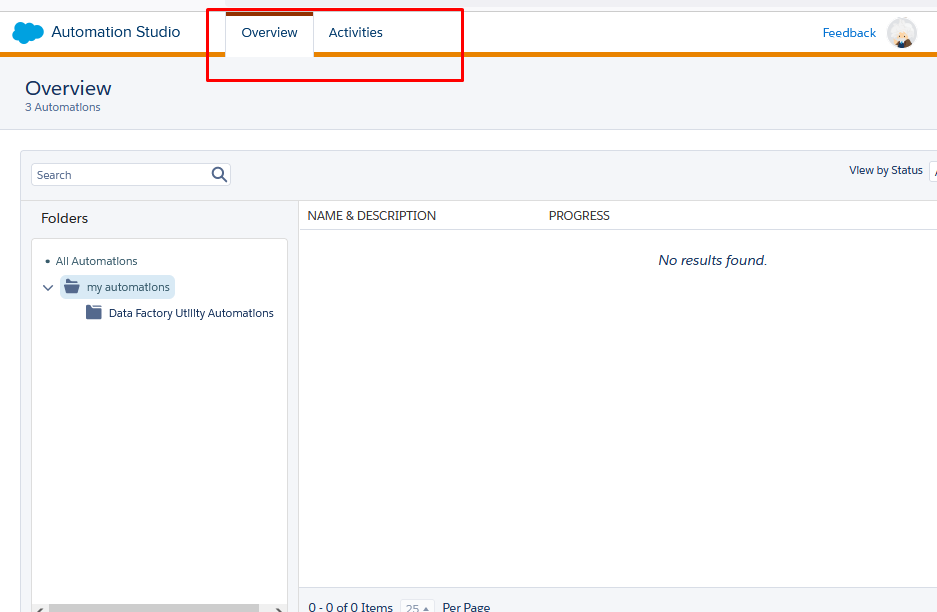
There are different Automation Studio Modules:-
- Scheduled Automation – This is a recurring automation that can be configured within Automation Studio. This can be set with a specified frequency of hourly, daily, weekly, monthly, and yearly sends. Scheduled Automation can also be used to run the automation with manual runs.
- Triggered Automation – This automation is triggered in nature, i.e., it gets initiated as soon as a file with a specified pattern name or with a specific file pattern is dropped on the Enhanced FTP folder. This is different from scheduled automation as it allows you the flexibility to initiate the automation on a non-regular basis, i.e., when there is a file drop from an external system.
There are multiple types of Activities within Automation Studio. Here are some:
- Send Email
- SQL Query
- Script
- Send SMS
- Data Extract
- File Transfer
- Import File
- Filter
- Wait
- Verification
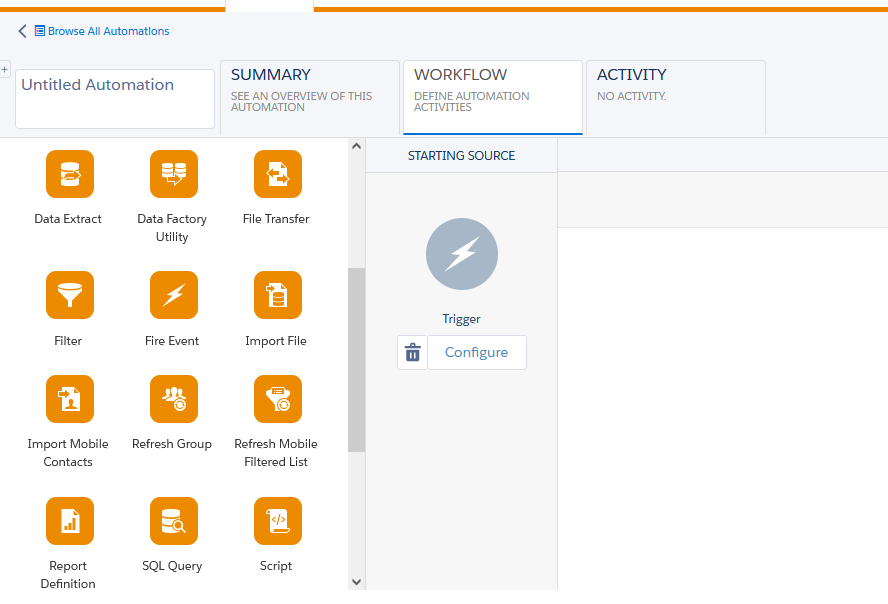
What is Journey Builder in Marketing Cloud?
Journey Builder is designed to allow customized interactions based on customer needs, desires, preferences, demographics, and real-time input from their behavior. Journey Builder uses event-driven triggers to respond to customers or prospective customers appropriately.
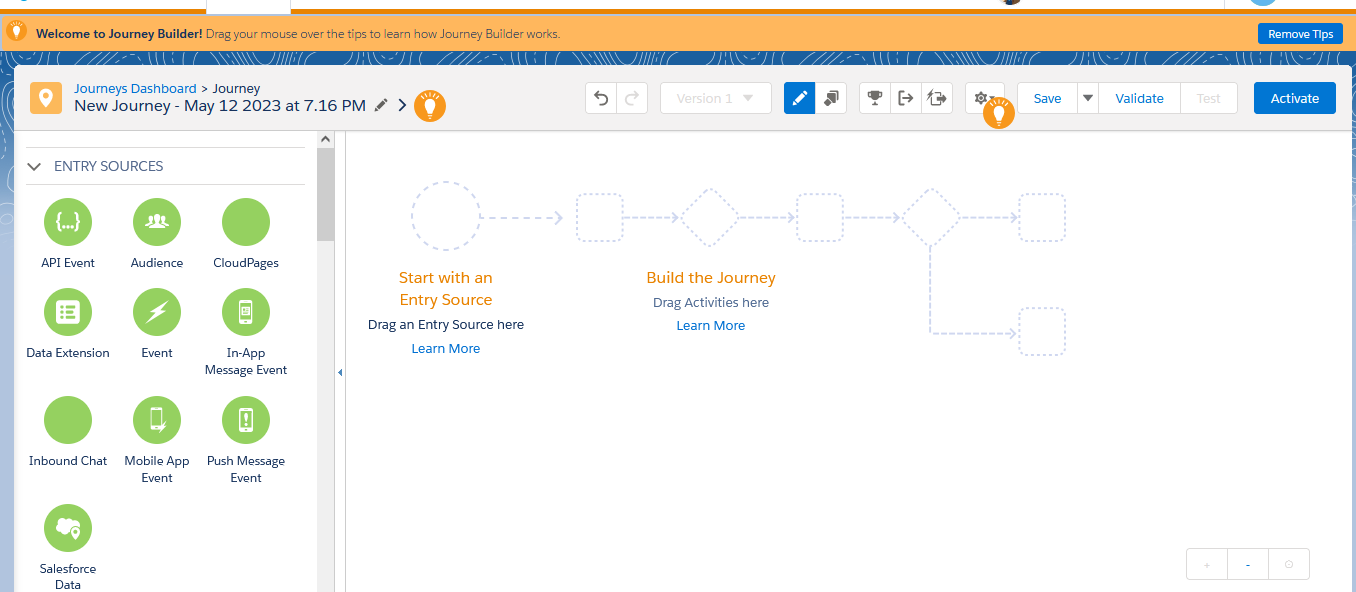
Actions used in Journey Builder to perform in sales and service clouds:-
Use Sales and Service Cloud canvas activities in Journey Builder to create or update Sales and Service Cloud object records for connected Marketing Cloud contacts. You can grant new users access to create or edit Sales and Service Cloud Activities, except users with the Marketing Cloud Administrator role.
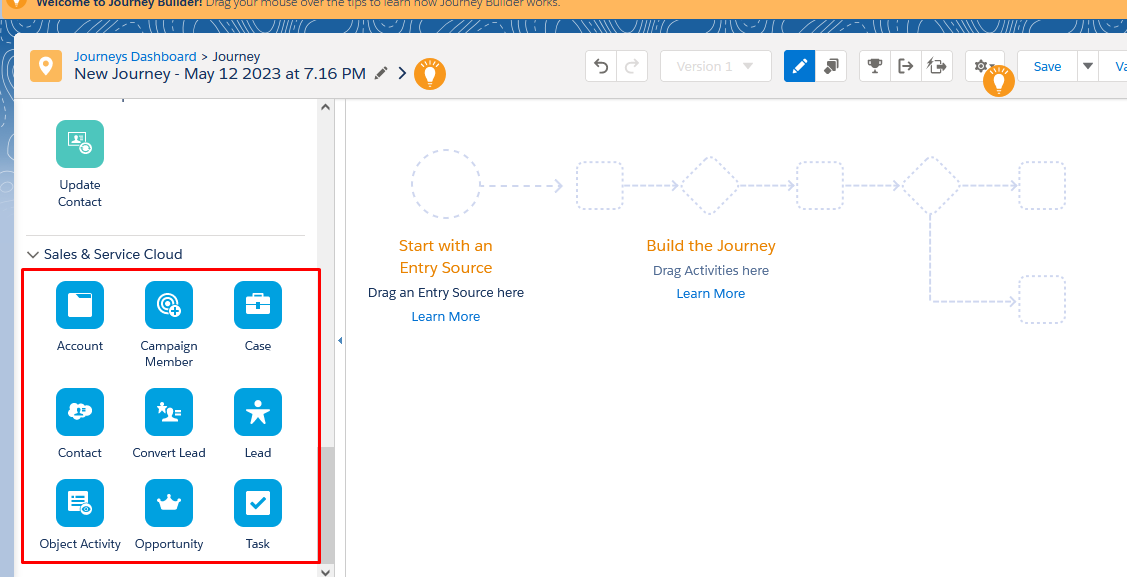
How to Use and Implement Journey Builder Salesforce Within Your Organization:-
It gives the customers a way to get what they want easily and gives you the data you need for better insights on creating content that resonates with all data and demographics of your customer base.
It makes it easy to automate campaigns. Your campaign can start by converting leads to another marketing channel based on their behavior.
It is an easy-to-use flow tool where marketers can design their own automated omnichannel customer journeys in campaigns for:
- SMS Push notifications
- Targeted ads
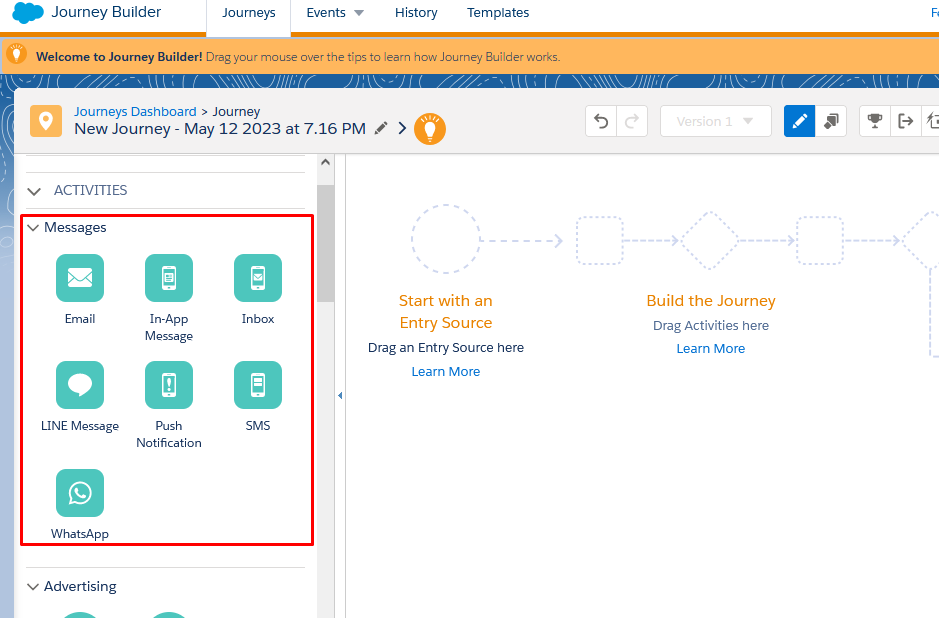
You set your activities and configure them with the program’s analytics engine. It will run responsive automatic campaigns while evaluating customer interactions continuously, so you know when they are ready for more contact from other channels, like phone or text messages.
It turns your customer’s experience of using your product into an engaging journey. It helps increase loyalty and ROI by providing personalized interactions with customers while simplifying the development of these customized experiences.
An Example Use Case Scenario to implement the automation and journey builder together for operations:-
Use of Automation Studio and Journey Builder in Marketing Cloud for Publication list updation and sales field updation:
It is possible to update the contact field in sales based on the publication list selection, To do this follow the below steps:-
Step1:-
First need to create a new Data Extension to store the records, and then create an automation that will run a SQL Query to fetch the contacts from the publication list.
Step2:-
After the SQL query in the previous step, the contacts will get added to the newly created Data Extension create a new journey, and use the same DE in that Journey as Source Data Extension after that use the Update Contact activity and select the field you want to update in the sales.
To do vice versa we need to use automation and need to implement the same thing but in different ways as below,
Step1:-
Create automation to run SQL query for fetching the records from synchronized Data Extension and store them into the new DE.
Step2:-
Use the Extract file activity and give the external file naming pattern that will be used while importing the file
Step3:-
Use the Transfer File Activity which will be used to upload the file to FTP Account.
Step4:-
After that Use Import Activity to import that file into the respective publication list.
Like above there are multiple ways or scenarios in which you can use the automation studio and journey builder together for such scenarios.
