Chilipiper Distro Logs: Streamline Workflow Insights
Chili Piper Distro Log allows you to track the activity of your CRM routers. It provides information on how many records have been routed, which reps have been assigned to those records, and the status of each record. You can also use Distro Log to troubleshoot problems with your routers
The Distro Log is divided into two main sections:-
Routers and Records. The Routers section lists all of your CRM routers, along with their total records, routed records within the past seven days, records not routed within the past seven days, and whether or not the router is active. The Records section shows you a detailed breakdown of each record that has been routed through your CRM routers. This includes information on the record’s status, the date and time it was routed, the rep who was assigned to it, and any errors that occurred
How do I access Distro logs?
- Go to the Chili Piper dashboard
- Click on the “Distro Log” tab.
- You will be presented with a list of all your CRM Routers being used in Distro with their total records, routed records within the past seven days, records not routed within the past one the router is active
- To view the logs for a specific router, click on the router’s name

- You will be presented with a detailed breakdown of each record that has been routed through the router. This includes information on the record’s status, the date and time it was routed, the rep who was assigned to it, and any errors that occurred
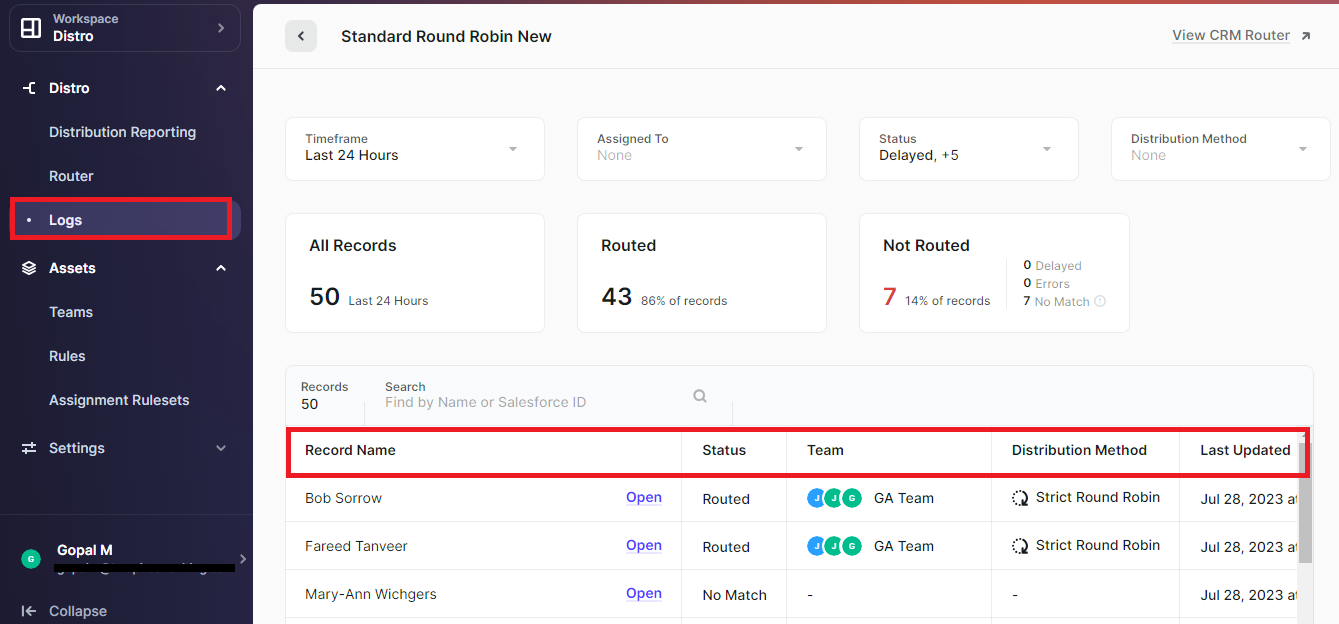
How to see records by adding a filter for specific record criteria?
When we click on the Distro Log tab By default, this will show activity from “Today.” For a different period, click the dropdown menu under “Distribution” and select the range you want to view. We have changed the range to “Last 24 hours in these examples.”
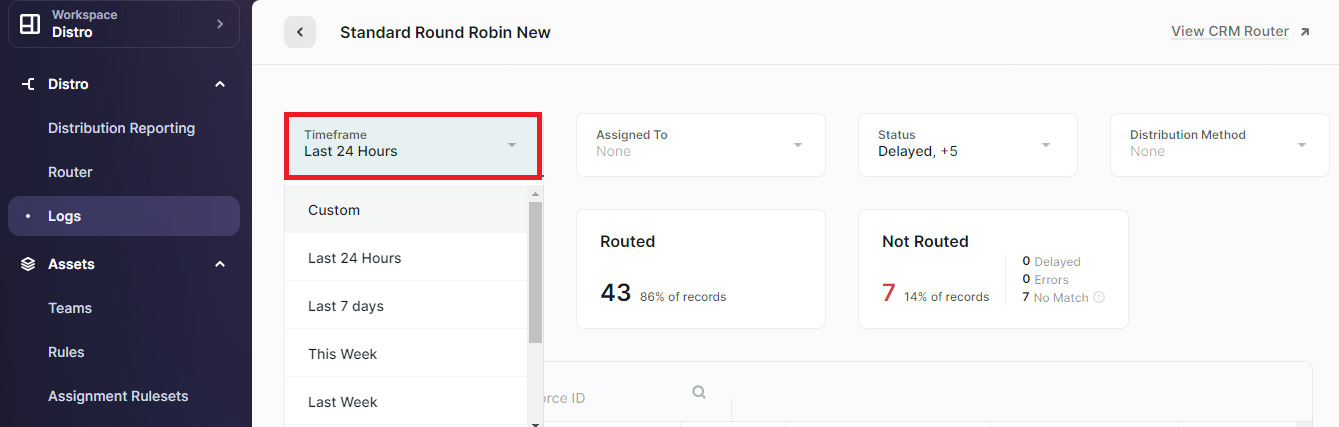
In the Distro Log, the field “Assigned to” refers to the CRM rep who has been assigned the record.
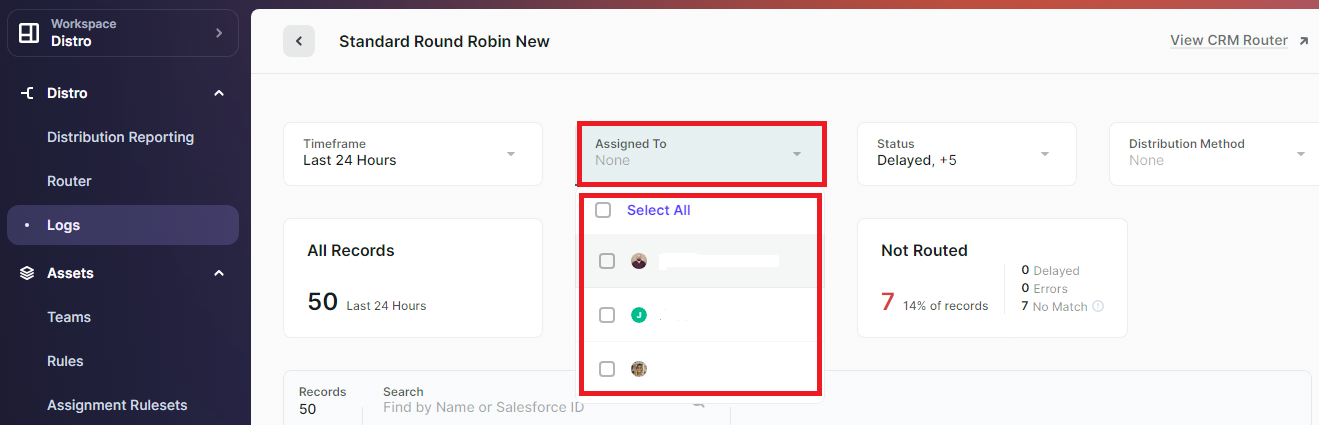
The Chili Piper Distro Log status dropdown menu allows you to filter the records in the Distro Log by their status. The possible statuses are:
- Assigned: The record has been assigned to a CRM rep.
- Error – An error occurred
- Delayed: The record has been delayed and will not be assigned to a CRM rep until a later date.
- Not Triggered – The record did not match the trigger criteria
- No Match: The record did not match any of the criteria in the CRM router.
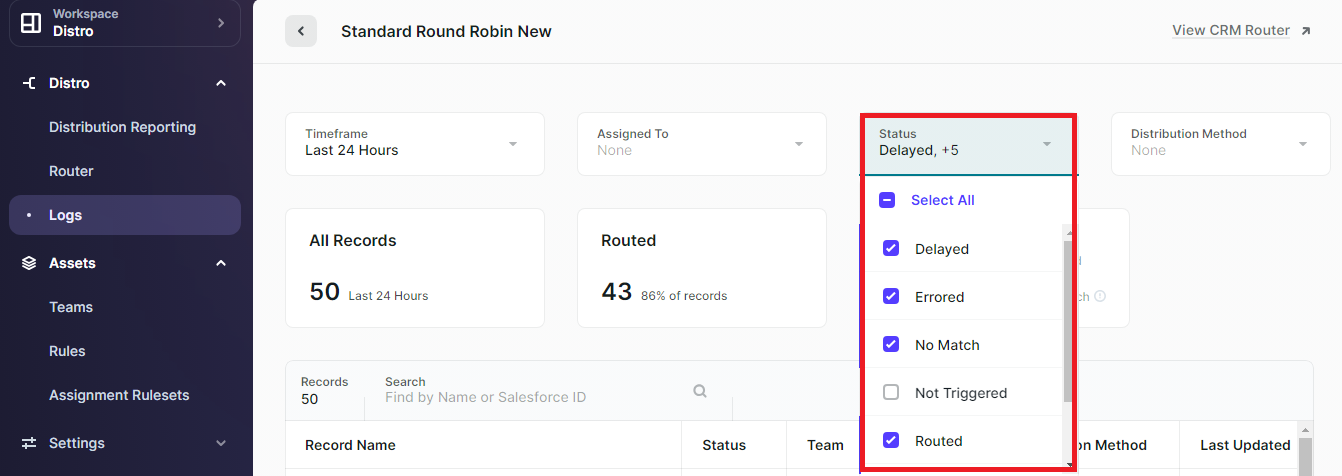
Also, you can see the number of records within the period you have selected, the number of Successful Routes, and the number of records Not Routed. Not Routed will also display the number of Delayed records, have Errors, or have No Match.
Check Distro Logs records Routed Or Non Matched :
For analyzing which record condition is matched for the route record first navigate to the record and select “Open.
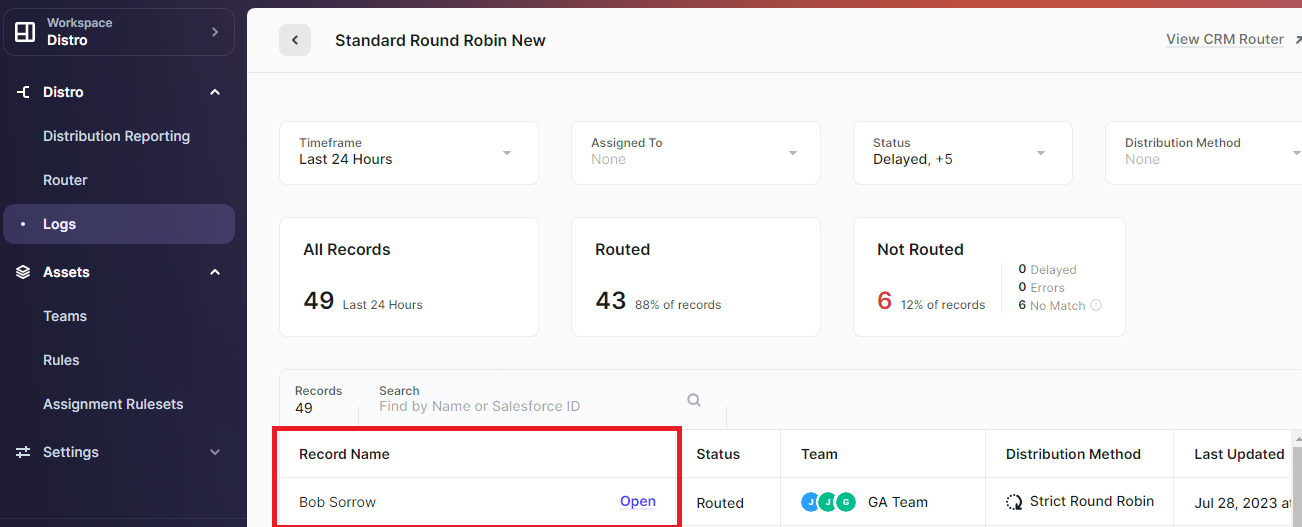
A new window will open with information on the record. It will give you the date and time of the record and how the record is routed or which condition matches 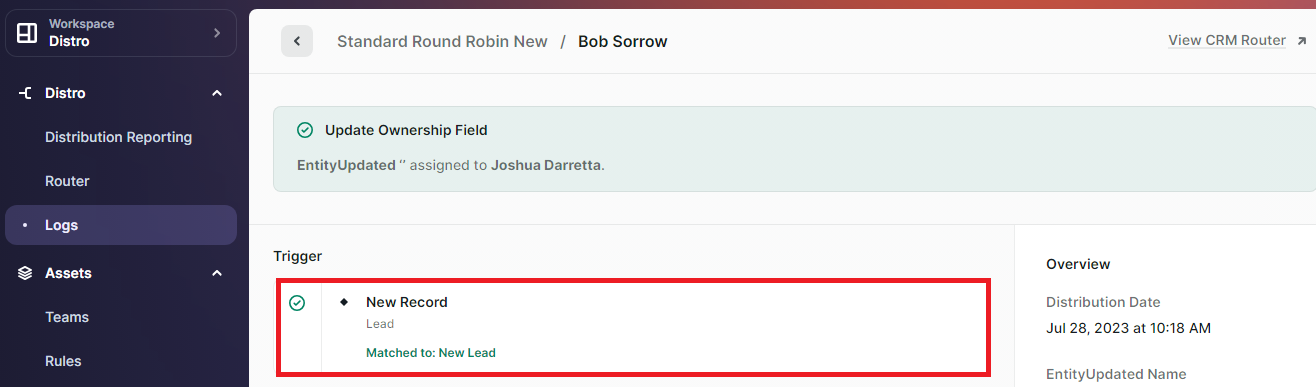 The image below shows how it looks when the condition is matched for routing
The image below shows how it looks when the condition is matched for routing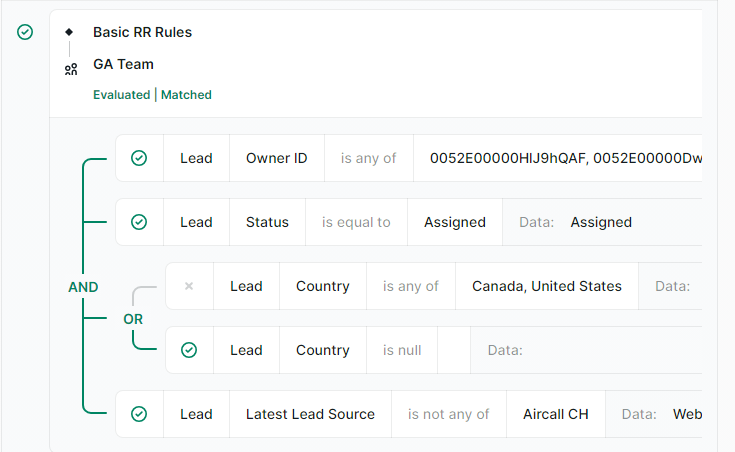
Summary :
The Distro Log in Chili Piper is a useful tool for tracking the performance of your CRM Routers. It shows you the number of records that have been routed within the past 7 days, as well as the number of records that have not been routed. The log also shows you the number of records that have been delayed, have errors, or have no match. This information can help you identify any problems with your routing configuration and take steps to correct them.
