LINE Engagement Boost: SFMC GroupConnect
GroupConnect Overview:
- Group Connect is a tool in the Mobile Studio used to deliver personalized Facebook and LINE messages to your customers.
- It is used to send messages to contacts, manage contact subscriptions, and review messaging activities via messaging apps. Currently, GroupConnect supports the LINE mobile messaging app and Facebook Messenger (available only via chat messaging API). The LINE app is integrated into Content Builder and Journey Builder.
- LINE originated in Japan as a response to the Tohoku earthquake and tsunami disaster in March 2011. Japan’s telecommunications infrastructure was damaged nationwide, therefore the focus turned to Internet-based resources to communicate. Within eighteen months of its release, LINE reached 100 million users and by November 25, 2013, was used by 300 million users. By 2020, LINE has reached over 600 million registered users across continents.
- Today, LINE is not just another messenger app that you can use to make free calls or send free messages. Unlike Facebook Messenger, WhatsApp, or other popular messenger apps, LINE is a real social network providing many products and services.
- The most well-known apps on LINE’s varied range of services, which covers finance, commerce, travel, entertainment, and communication, include:
- LINE Instant messaging, LINE Pay, LINE Store, LINE Music, LINE Play, LINE News, LINE Healthcare.
Steps For LINE Integration with SFMC :
- Register yourself on the LINE Developer’s.
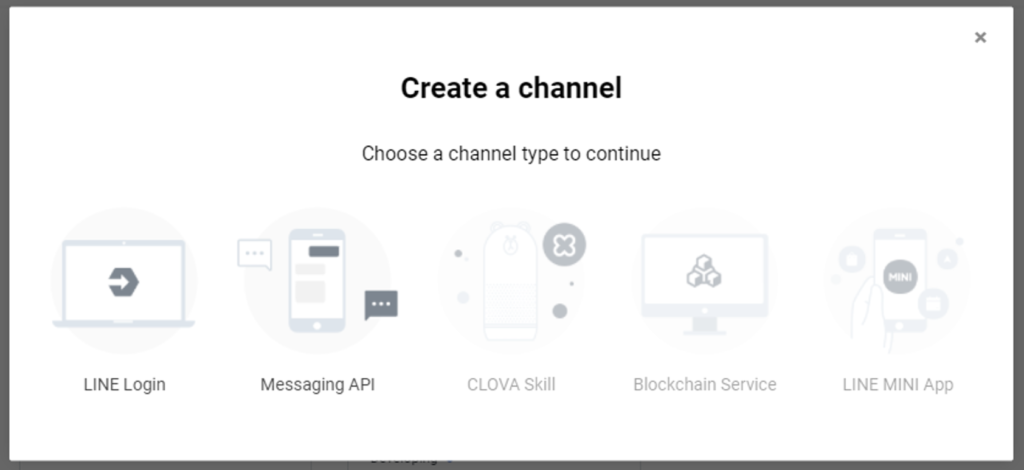
- Once you log in to your LINE developers console, you can create a Provider and a Messaging API channel.
- After that, you will receive a unique Channel ID and Channel secret that you can use to complete the second step of LINE integration.
- In the main setup in SFMC, search for LINE to register the channel and name your channel and other required details.
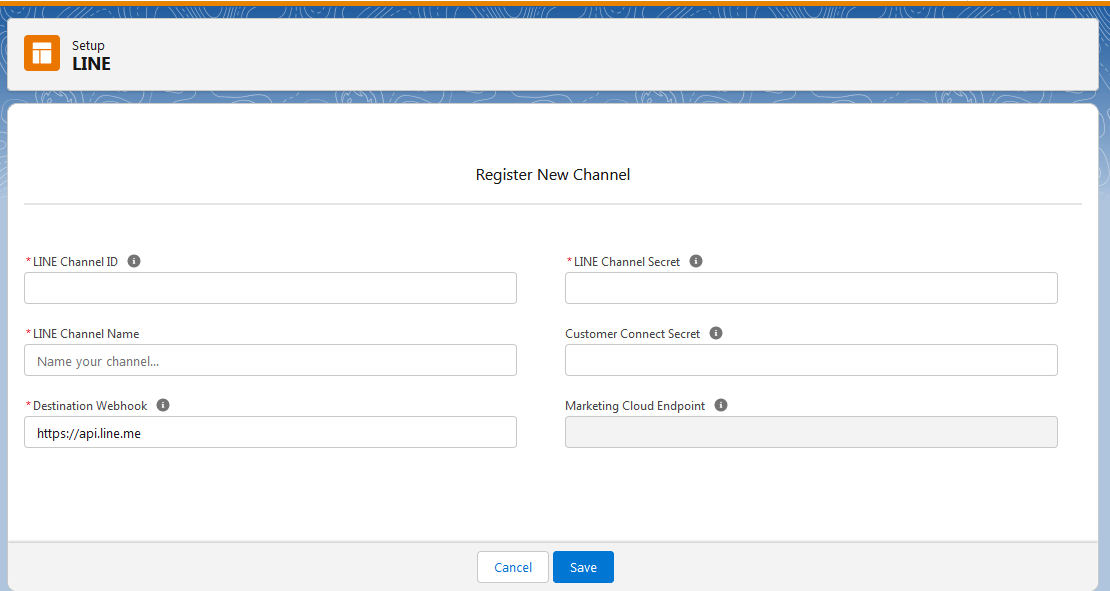
- The destination Webhook allows SFMC to reach LINE for delivering the messages you sent from Marketing Cloud, and the Marketing Cloud Endpoint allows LINE to reach your marketing cloud instance with events coming from LINE such as Follows and Unfollows. These two fields are automatically populated based on the information you provide.
Contact Binding and Deduplication :
Once the integration is done you can find all your LINE followers in SFMC, Go to Contact Builder -> All Contacts -> GroupConnect. While you can import your current LINE contacts into SFMC, new followers who connect to your marketing cloud account via API will be given a LINEID, ChannelID, and a specially created contact key. You should take note of the fact that the contact key that your customers (imported into Marketing Cloud from Service Cloud or any other external CRM) have differs from the one that is produced automatically for new LINE followers. You can use a LINEID column to combine your current client in All Contacts with a new LINE follower from GroupConnect, assuming that they are the same individual. You can update the Contact key in the All Contacts database with the aid of this field.Campaigns :
To send a message only once, go to Mobile Studio -> GroupConnect and create a LINE Outbound Message. From there, you can choose contacts, specify the message’s content, and preview the message before sending it. Sends in one go are limited to GroupConnect Lists. And leverage journey builder for recurrent sends and leverage data extensions as a source. Drag and drop the “LINE Message” activity onto your canvas after finding it. After the activity has been dropped, click on it to choose from the pre-existing messages in Content Builder or start a new one right in Journey Builder.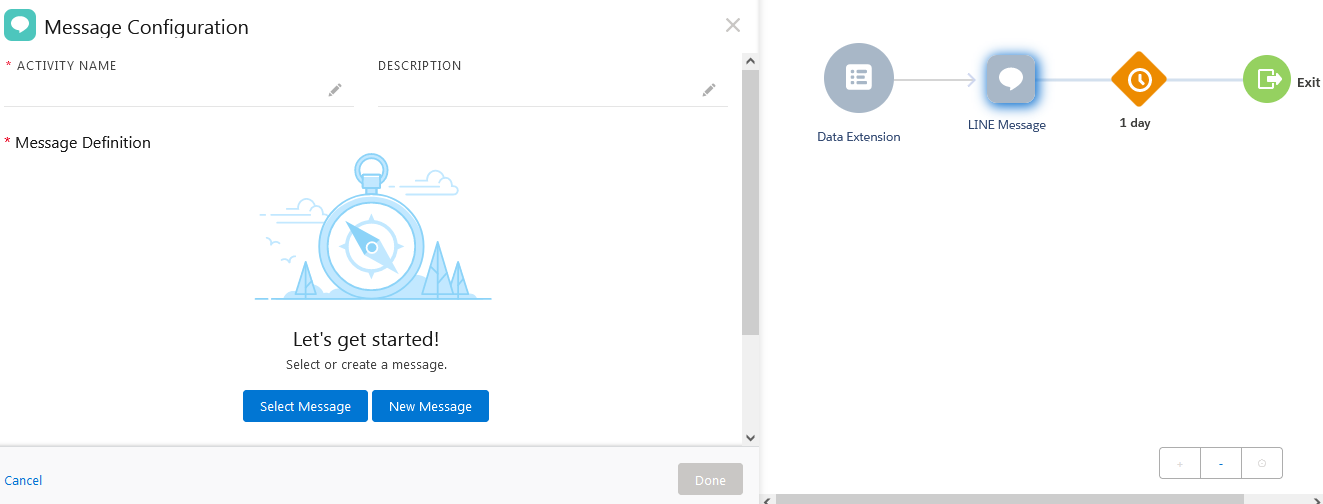 Add AMPScript for more customization. Don’t forget to preview and test the message before launching the campaign. You can use a variety of content formats with LINE messages, including such as Text, Images, Videos (from a URL), Audio (from a URL), Imagemaps, Carousels, LINE stickers.
Add AMPScript for more customization. Don’t forget to preview and test the message before launching the campaign. You can use a variety of content formats with LINE messages, including such as Text, Images, Videos (from a URL), Audio (from a URL), Imagemaps, Carousels, LINE stickers.Reports :
You can create a set of reports on GroupConnect elements in Analytics Builder -> Got to Reports -> GroupConnect:- LINE Outbound Message Report to display a summary of Outbound Messages sent to LINE followers within a specified date range.
- LINE Triggered Sends Summary Report with a summary of Follow and Response Messages sent to users within a specified date range.
- Mobile Chat Messaging Journey Builder Activity Summary Report This report contains all journey builder activity-related messages sent.
- Mobile Chat Messaging Summary Report This report contains all chat messaging API send activities.
Data Views:
There are also some data views available to get the data from the LINE:-
- MobileLINEAddressContactSubscriptionView To view active LINE followers and users who have blocked your brand, you can query this GroupConnect data view in Automation Studio. With Contact Subscriptions, customers can view their current subscribers each day.
- MobileLINEOrphanContactView To view the unfollowed contacts from LINE, you can query this GroupConnect data view in Automation Studio.
